Creating Private Nameservers at Register.com
Posted: May 14th, 2018
This tutorial assumes you have a domain name registered through Register.com, and starts from their home page.
Now let's learn how to create/register private nameservers (or custom nameservers).
Creating (or registering) private nameservers must be done with the domain registry where the domain name resides; to create ns1.yourdomain.com here, the domain yourdomain.com must be at this registry.
1) Click the LOGIN link here.
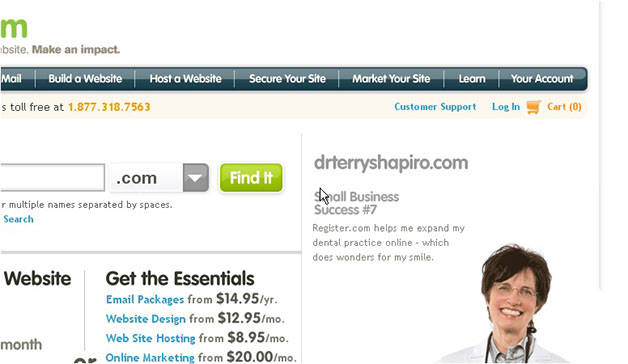
KEK
2) Enter your Register.com User Name and Password in the boxes here.
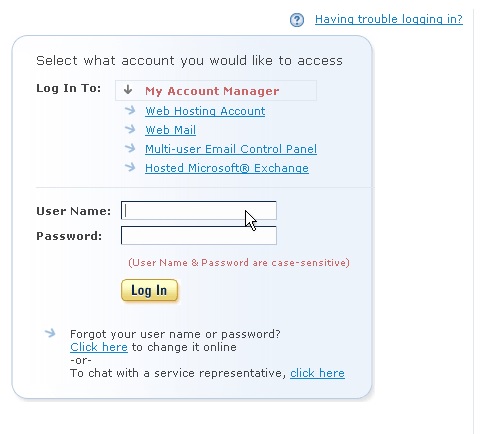
KEK
3) Then click Log In.
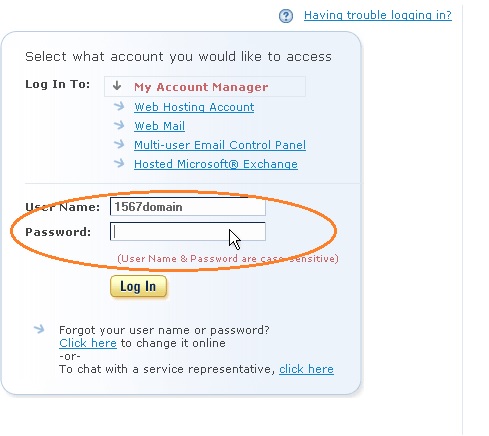
KEK
4) Then click on the domain name you want to use to create private nameservers.

KEK
5) Then click Manage Registered Nameservers here at the bottom of the page.
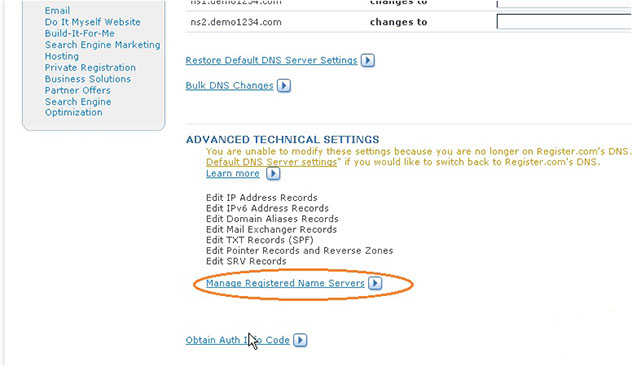
KEK
6) Enter the new nameserver name in this box.....
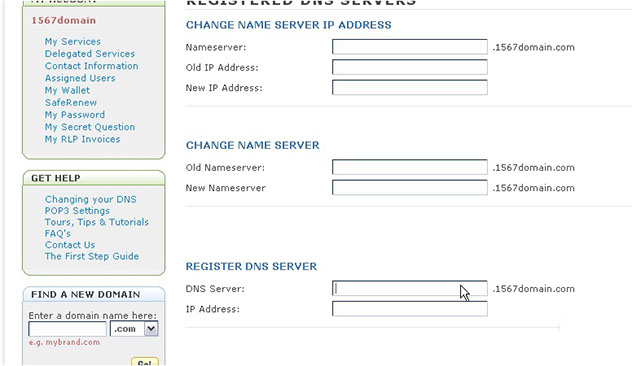
KEK
7) ..... and the new nameserver's associated IP address in these boxes (the IP address would have been provided to you by your web host).
8) When ready, click the Continue button to have the new nameserver created.
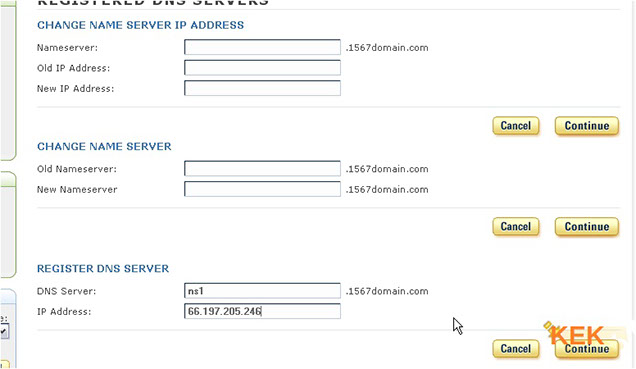
KEK
When finished creating this nameserver, you'll have to repeat the process to register your second nameserver..... "registering private nameservers" requires you to register two separate nameservers (i.e. ns1 and ns2), each with it's own unique IP address.
Remember that after you submit your new nameservers and IP addresses to the registry, it can take 24-48 hours for the new nameservers to propagate, after you make these DNS changes (just like for new domain name registrations).
