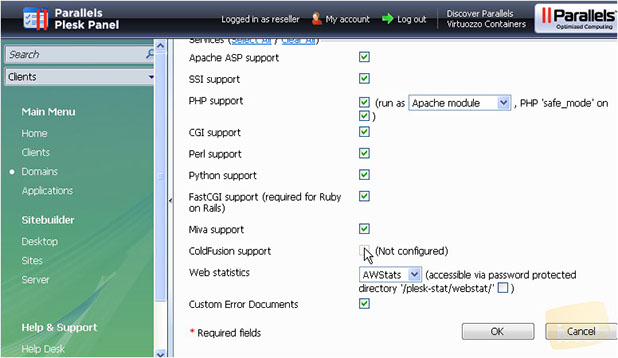Changing customer's Plesk/FTP/FrontPage passwords in Plesk
Posted: May 14th, 2017
This tutorial assumes that you have already logged in to Plesk.
Now let's learn how to update different customer's passwords in Plesk if necessary.
1) Click Domains icon here.
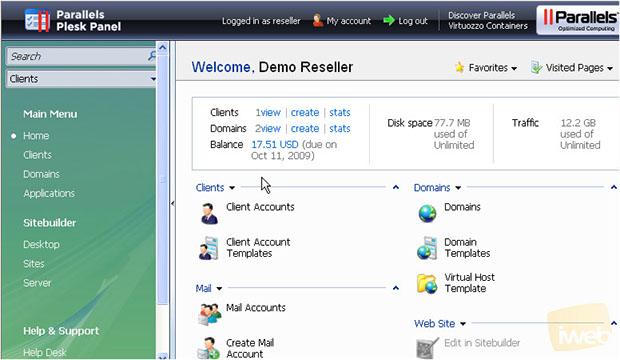
2) Click the domain for which you need to change passwords
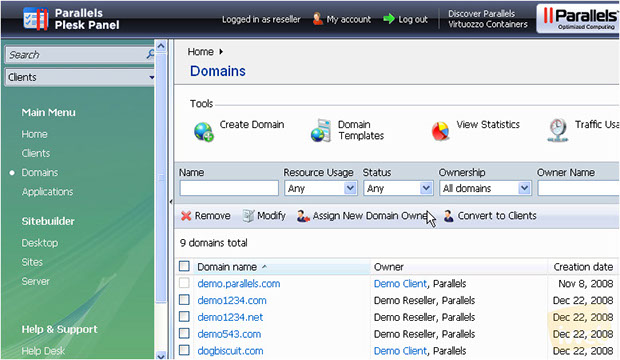
3) Let's scroll down to Domain Administration group.
4) Click Domain Administrator Access icon here.
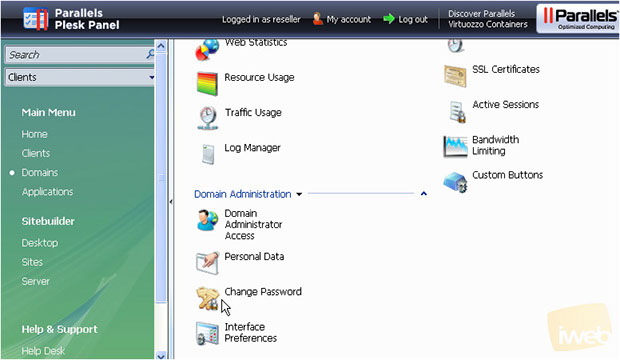
Here is the main domain's properties page...let's see how to update our old Plesk password..
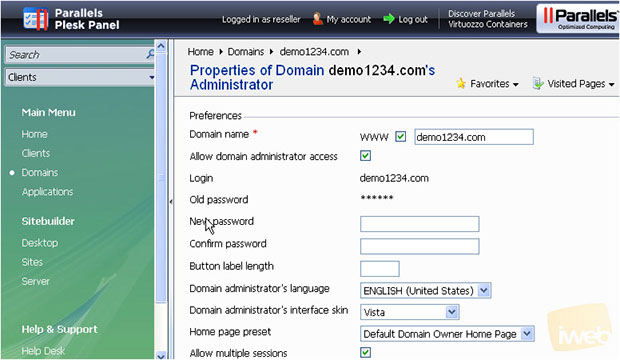
5) Enter and confirm the new password here.
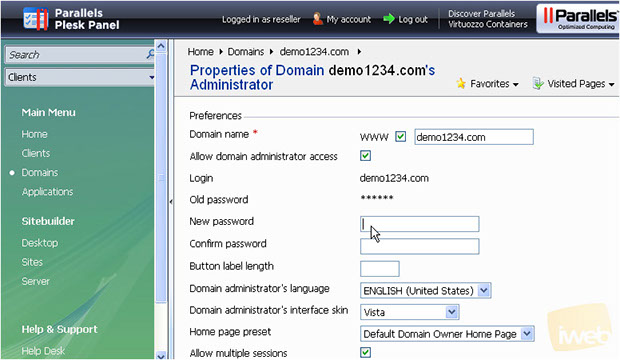
6) When ready click OK to save the changes.
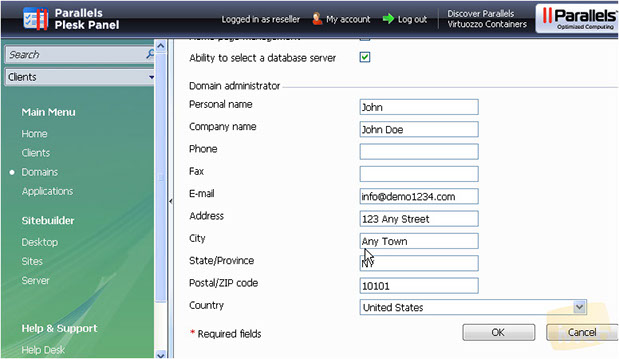
That's it! The main Plesk password has been changed for demo1234.com account.
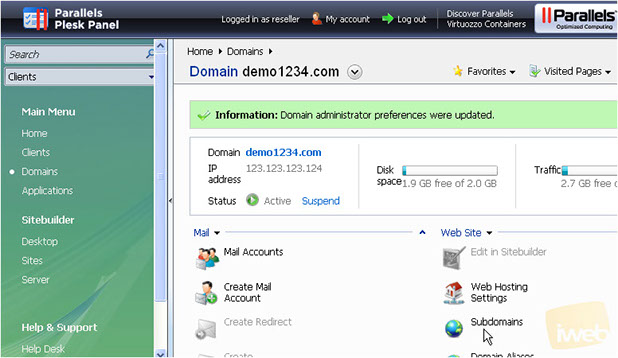
Now let's see how to update FTP and FrontPage passwords...
7) Click Web Hosting Settings icon here.
8) Enter and confirm the new FTP password here.
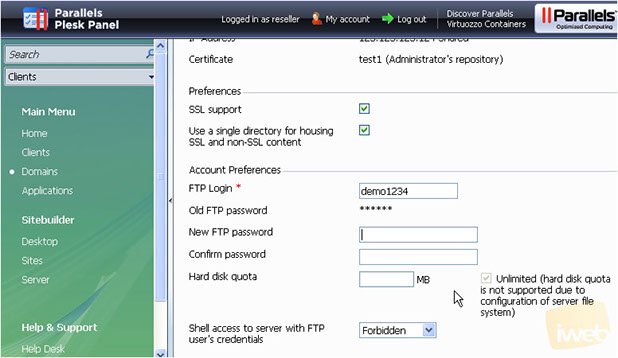
9) Then enter and confirm FrontPage Admin's password.
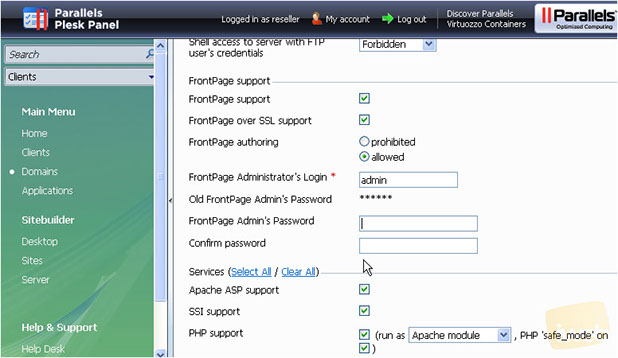
10) When ready click OK to save the changes.