Changing your contact information and/or Plesk password
Posted: Dec 14th, 2016
Login to your account on the server via Plesk Admin Page.
Now let's learn how to edit our company profile and change our Plesk password.
1) Scroll down to Account group.
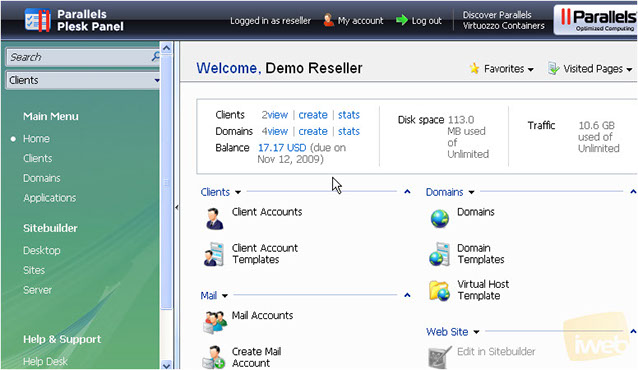
2) Click Personal Data icon here.
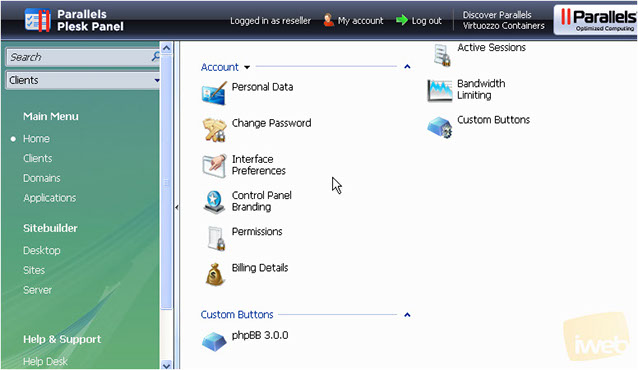
Here you can make changes to your company's profile and keep it uptodate.
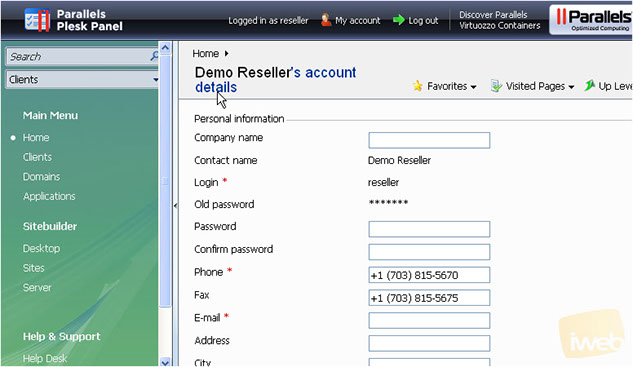
3) Make changes to your company's profile, starting with the Company name.
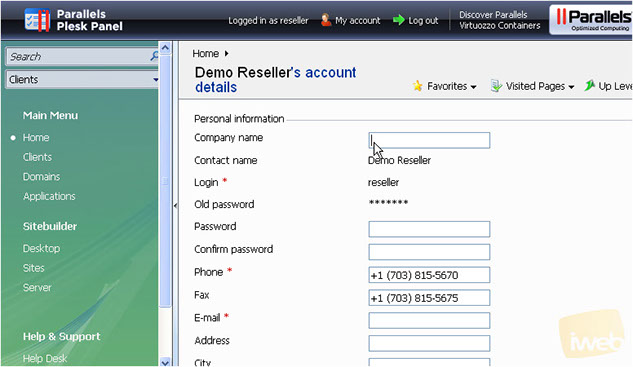
You can also change your password here...but we're not going to do that now, let us simply leave these fields blank and continue with the tutorial
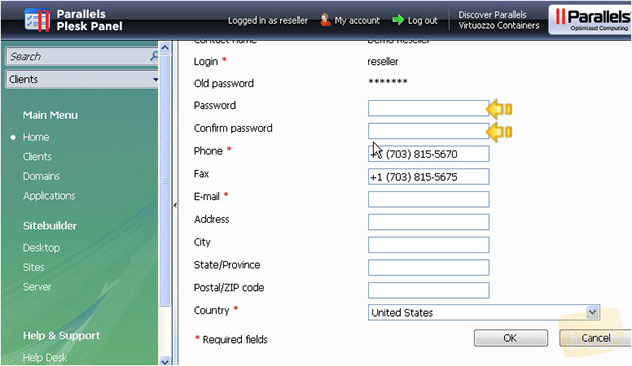
Just continue to make changes to other related company's profile such as Address and Phone.
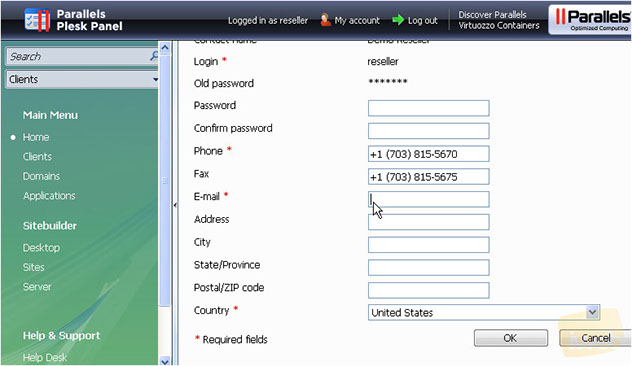
4) Click OK when finished.
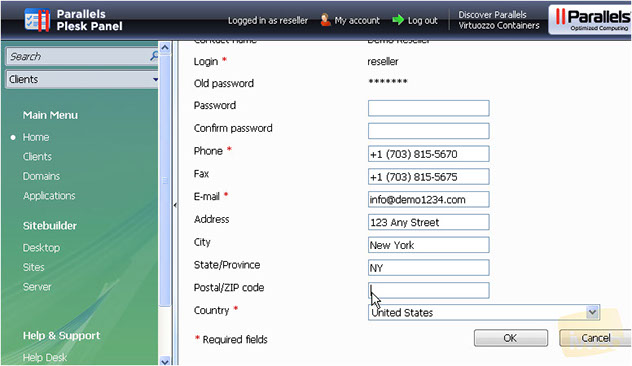
That's it! The account's preferences have been successfully changed!
My Account at the top menu (see the image below) is the alternative way of accessing your personal account's data.
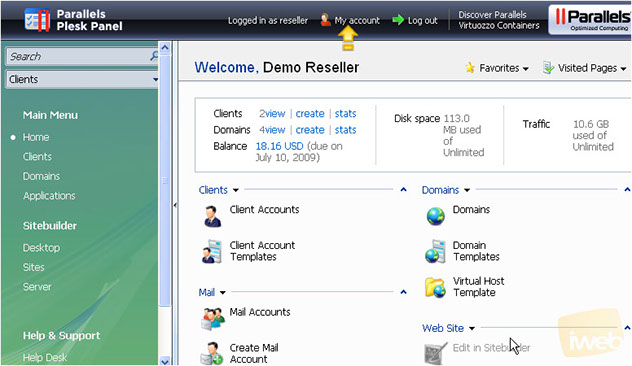
This is the end of the tutorial. You now know how to update your company profile information and change your main Plesk password. Remember that it's a good idea to change your password frequently due to security reasons.
