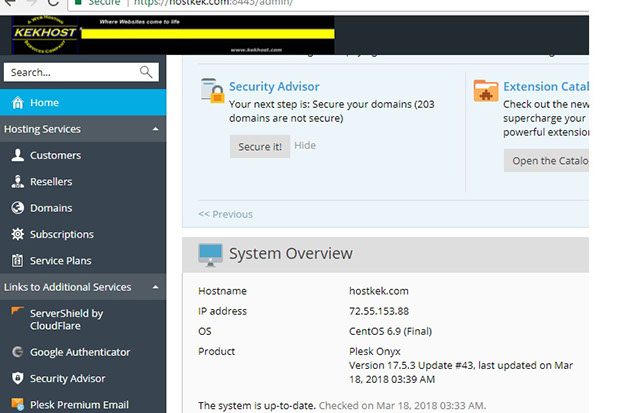Confirming your version of Plesk (9,10,11, 12, 17)
Posted: January 5th, 2018
To confirm your version of Plesk, follow these steps:
Plesk 9x & 10x
The version information can be found in the Plesk Control Panel on the Component Management page.
In Parallels Plesk Panel 10.x, the version and build information can be found on the System Statistics page (Home -> Tools & Utilities -> Server information).
You can also log into the server and read the version information located in the file "version."
Parallels Plesk Panel for Linux
Version information can be found in the file "$PRODUCT_ROOT_D/version."
Example:
# cat /usr/local/psa/version 9.5.2 CentOS 5 95100504.10
The output shows the Parallels Plesk Panel version, OS and build number. In this example, the version is 9.5.2. The operating system is Centos 5, and the build number is 95100504.10.
Parallels Plesk Panel for Windows
Version information is located in the file "%pkesk_bin%\version." Open this file with any text viewer.
> type "%plesk_dir%\version"9.5.2 Windows 2003/2008 20100505.14
Plesk 11
Log into Plesk and look at the top of your browser window or the browser tab. The Plesk version is shown as the title of every Plesk page as displayed below.
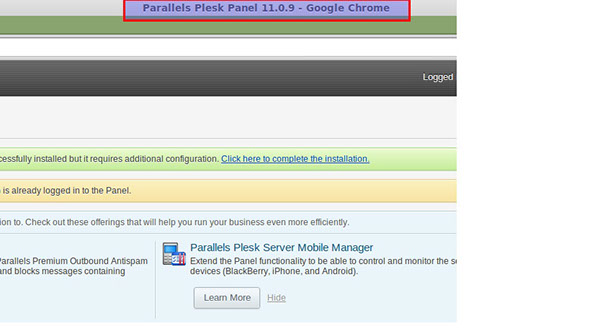
The home page of your Plesk panel also provides this information.
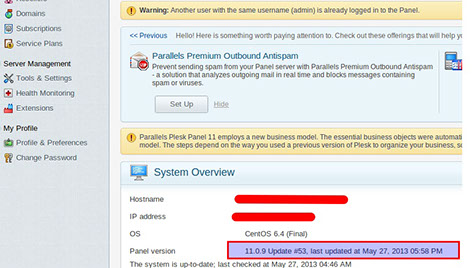
Plesk (Onyx) 12x & 17x
As for this version, all you need to do is log into your server, it is right there on your home page as displayed below.
1) Log in to Plesk using URL https://server_ip:8443/.
2) It is shown under the System Overview in the Home page.