Connecting to the Server (Remote Computer) via Core FTP
Posted: May 14th, 2018
This tutorial assumes you already have Core FTP running on your computer.
Now let's learn how to upload or transfer files from our computer to a remote server.
1) Launch the Core FTP Program from your local computer.
2) Click on Connect to access your Account on the Remote Server.
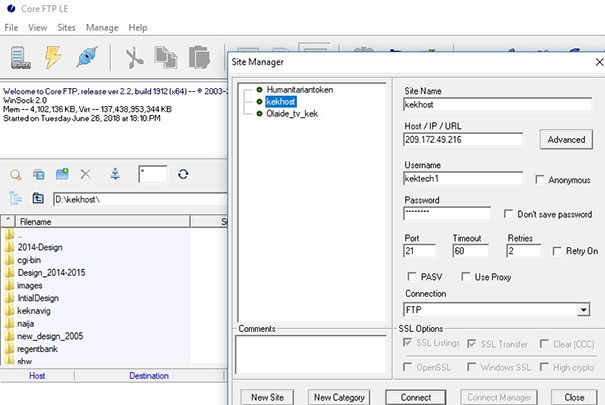
KEK
Note: Once you click on Connect button, this will initiate connection to the remote server as displayed below.
We've successfully established an FTP connection to KEKhost.com, and now have two windows opened.... local computer files are displayed in the window on the left, and our remote server files in kekhost.com are displayed in the window here on the right as displayed below.
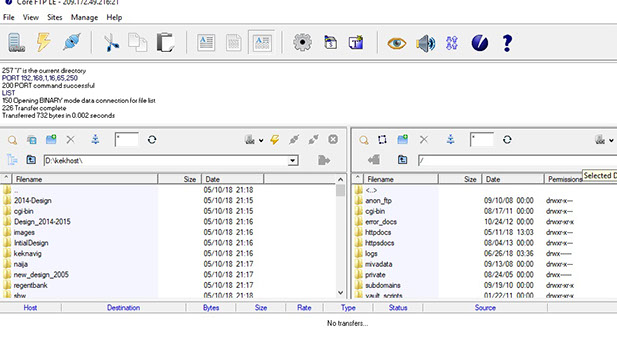
That's it! We've successfully connected to the remote server window. If for example you need to upload or download files, this how you establish connection to execute the task.
3) To close the Connection to the Remote Server, go to File ---> Disconnect as displayed below.
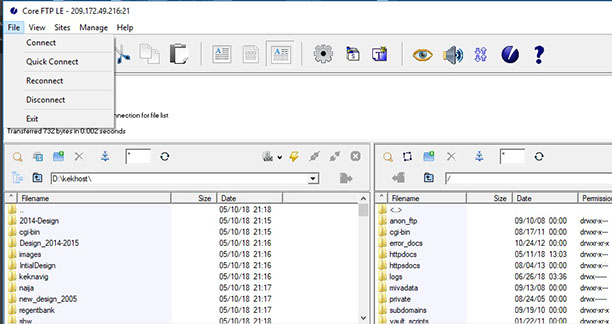
KEK
4) Click on Yes to confirm Disconnection
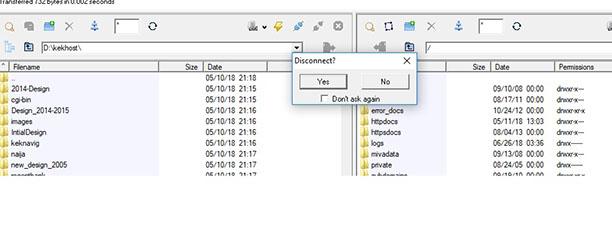
KEK
