Connecting with Secure Shell (SSH)
Posted: March 26th, 2018
Secure Shell (SSH), is a safe and secure way to connect to the command line of your Linux server. While you can manage your server using your WHM or Plesk control panel, it may be occasionally useful to connect to the command line of your server.
A command line is, simply put, the most direct access to your server. From the command line, an administrator can tweak virtually any setting of their Linux server, upload files or even re-install the operating system.
If you plan to connect to your server using administrator access (also known as the 'root' user account), please exercise caution. It is possible, and even easy, to completely disable your operating system.
This article covers steps from both Microsoft Windows and Linux based Personal Computers.
1) From Microsoft Windows Based Personal Computer
In Windows, you will first need to download and install a program called PuTTY. This program is available as a free download at the following link:
http://www.chiark.greenend.org.uk/~sgtatham/putty/download.html
After you install and launch it, you will see the following login screen:
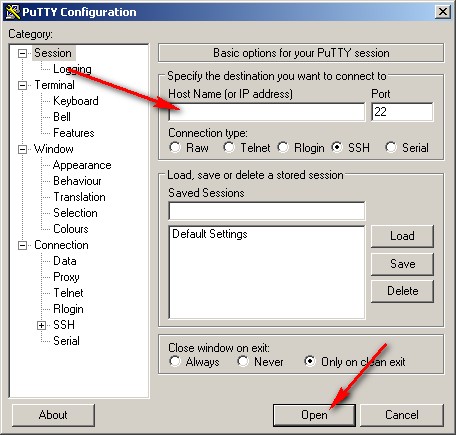
Enter the IP address of your server in the Host Name box. Then click Open. You should see a window open, similar to this one:
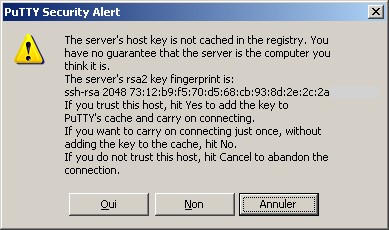
You can simply hit 'Yes' to store the host key. The next window will be your login screen:
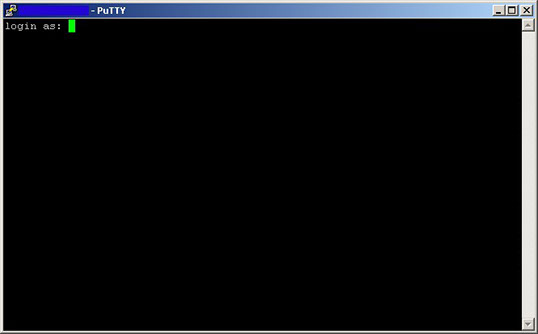
Use the sshadmin or root user name and password, as provided in your welcome letter.
2) From Linux Based Personal Computer
In most Linux installations, SSH is already installed. Open a terminal window, and use the following command:
ssh SERVER_IP
Replace SERVER_IP with your server's actual IP address. For example, if your server's IP address is 127.0.0.1, you would run the following command:
ssh 127.0.0.1
It may ask you if you wish to store a host key. Simply answer yes, and then log in using the sshadmin or root username provided in your welcome letter
