Creating Private Nameservers at KEKdomains
Posted: May 14th, 2018
This tutorial assumes you have a domain name registered through KEKdomains, and starts from the login page.
Now let's learn how to create/register private nameservers (or custom nameservers).
Creating (or registering) private nameservers must be done with the domain registry where the domain name resides; to create ns1.yourdomain.com here, the domain yourdomain.com must be at this registry.
1) Enter your Username and Password as indicated.
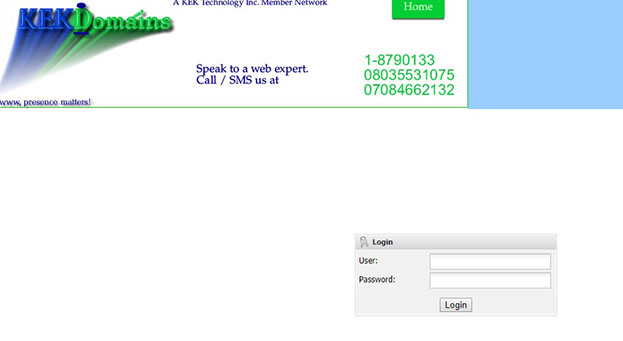
KEK
2) Then click on Login
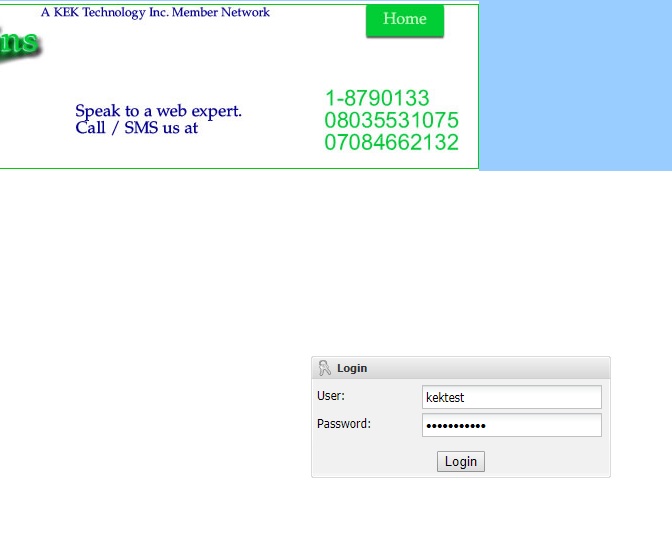
KEK
3) Click Domain Management (left panel).
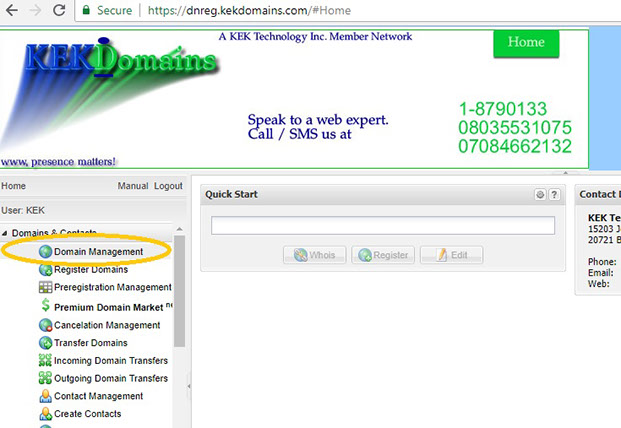
KEK
This will initiate the display of your domain(s) to update.
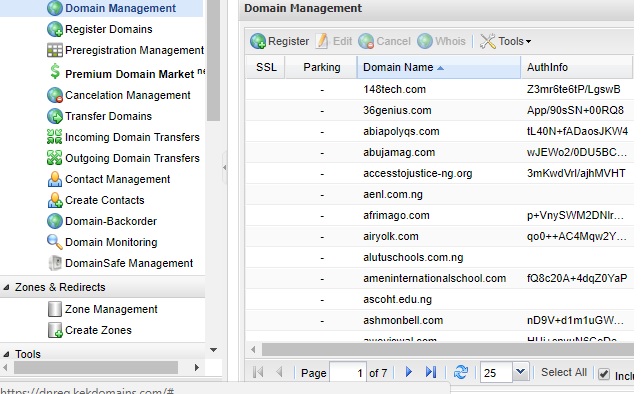
KEK
4) Select the Domain Name and Click Edit.
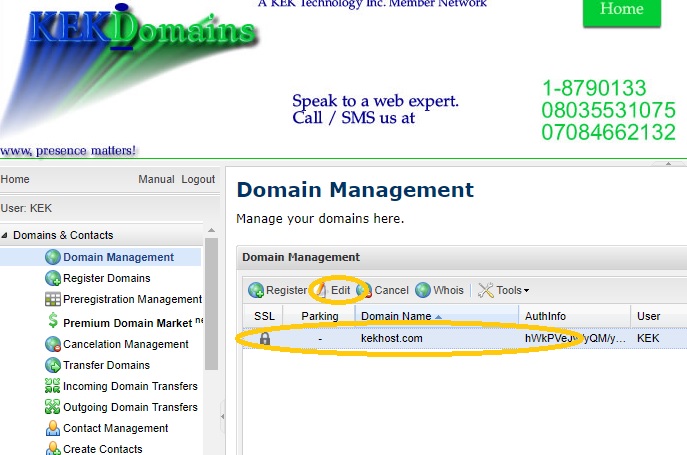
KEK
5) Scroll down to the Nameserver section.
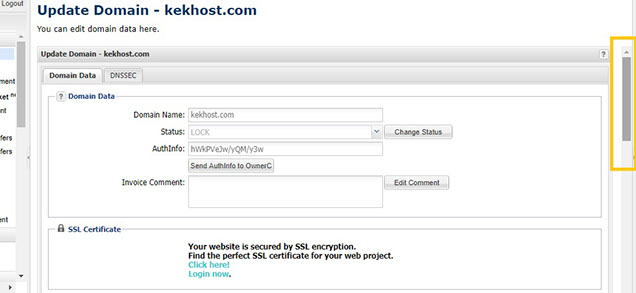
KEK
6) In the NameServer field, Click on the Down Arrow button and Select Custom Nameserver.
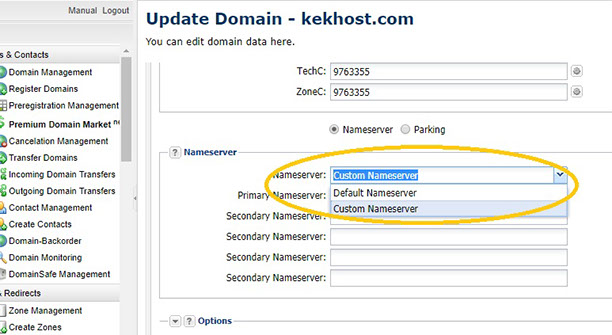
KEK
Note: Registering private nameservers" requires you to register two separate nameservers (i.e. ns1 and ns2), each with it's own unique IP address.
7) Enter the Nameserver i.e. ns1.yourdomain.com and its IP address in the Primary Nameserver box (the IP address would have been provided to you by your web host).
8) Enter the Nameserver i.e ns2.yourdomain.com and its IP Address in the Secondary Nameserver box (the IP address would have been provided to you by your web host).
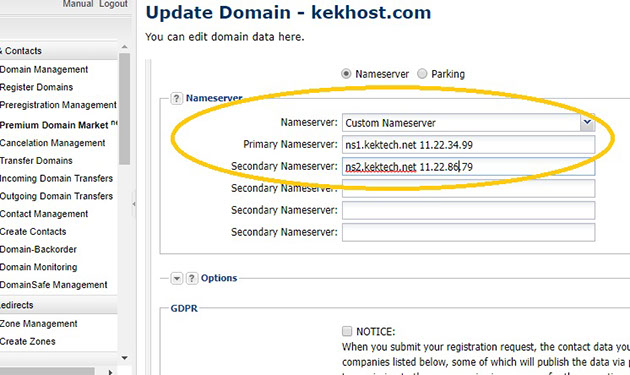
KEK
9) Check the GDPR's Notice box and Click on Submit to complete the process.
Remember that after you submit your new nameservers and IP addresses to the registry, it can take 24-48 hours for the new nameservers to propagate (just like for new domain name registrations).
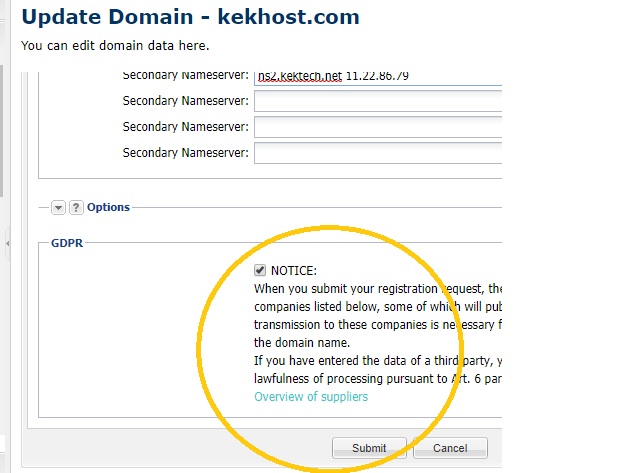
KEK
10) When finished, click the Logout link.
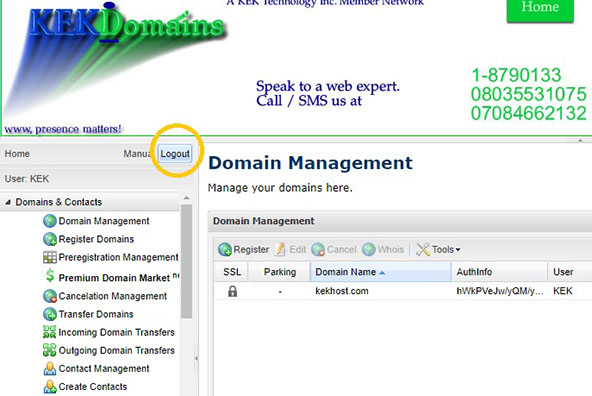
KEK
Done, the Name Servers have been created.
