Creating Private Nameservers at NetworkSolutions.com
Posted: May 14th, 2018
This demo assumes you have a domain name registered through Networksolutions.com, and starts from their home page.
Now let's learn how to create/register private nameservers (or custom nameservers).
Creating (or registering) private nameservers must be done with the domain registry where the domain name resides; to create ns1.yourdomain.com here, the domain yourdomain.com must be at this registry.
Note: These steps may have been modified after initial publication by Network Solutions and no longer accurate.
1) To access the Account Manager page, click on Log In. Insert your User ID and Password.
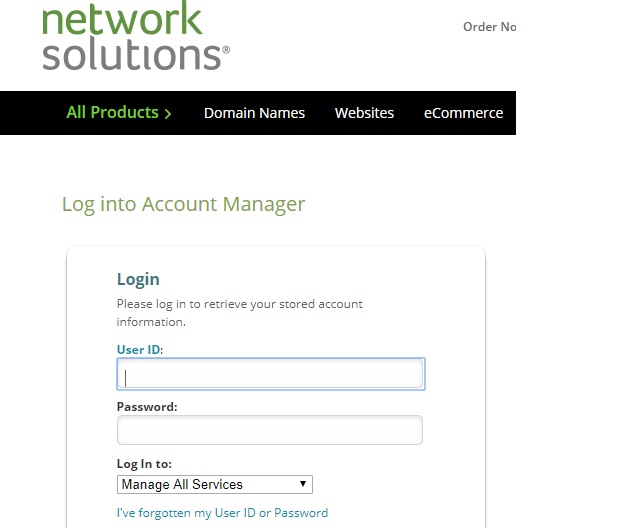
KEK
2) Under Log In To, Click on the Down Arrow button and Select Manage My Domain Names.
3) Then, Click Sign In button.
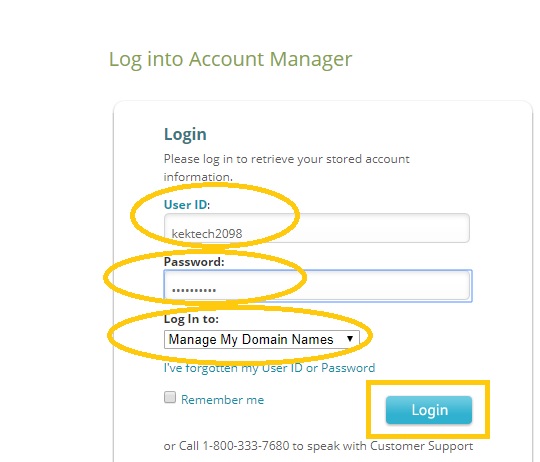
KEK
You are now logged in to your Manage My Domain Names account.
4) Click nsWebAddress.
5) Then click Manage Domain Names.
6) Check Designated DNS then click Apply Changes.
7) Click Move DNS
8) Enter the new nameserver names, then click Move DNS.
9) Now enter the new nameserver's associated IP address in this box (the IP address would have been provided to you by your web host).
10) Click the Go button to have the new nameserver created.
Note: When finished creating this nameserver, you'll have to repeat the process to register your second nameserver..... "registering private nameservers" requires you to register two separate nameservers (i.e. ns1 and ns2), each with it's own unique IP address.
Remember that after you submit your new nameservers and IP addresses to the registry, it can take 24-48 hours for the new nameservers to propagate, after you make these DNS changes (just like for new domain name registrations).
11) Once finished, logout from the Account.
