Creating Private Nameservers at OpenSRS
Posted: May 14th, 2018
This tutorial assumes you have a domain name registered through OpenSRS, and starts from their login page.
Now let's learn how to create/register private nameservers (or custom nameservers).
Creating (or registering) private nameservers must be done with the domain registry where the domain name resides; to create ns1.yourdomain.com here, the domain yourdomain.com must be at this registry.
1) Enter your Domain Name here.
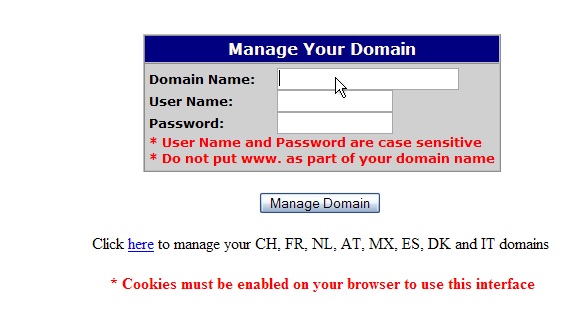
KEK
2) Then enter your OpenSRS Username and Password in the boxes here
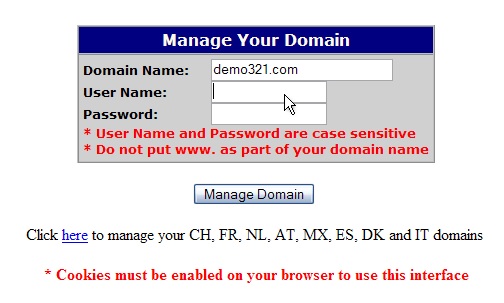
KEK
3) Click Manage Domain.
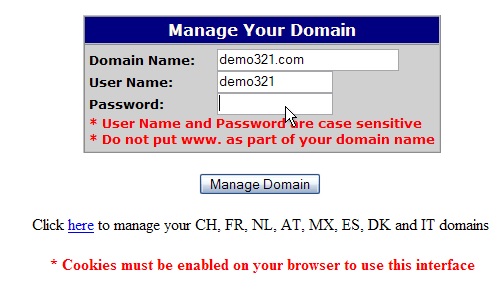
KEK
You are now logged in to your OpenSRS account.
4) Click the Name Servers link here
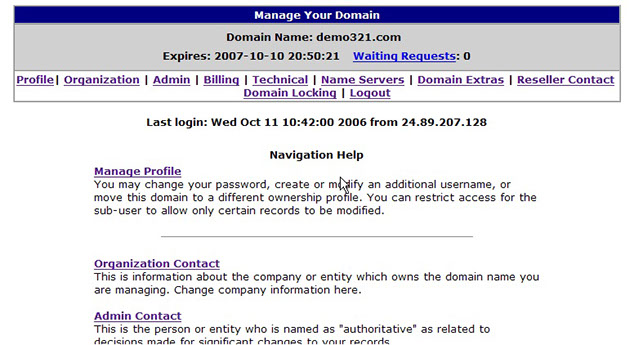
KEK
5) Click here to create new nameservers based on our domain name.
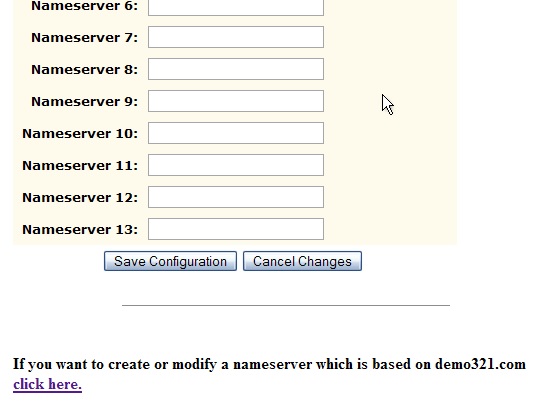
KEK
6) Enter the new nameserver name in this box
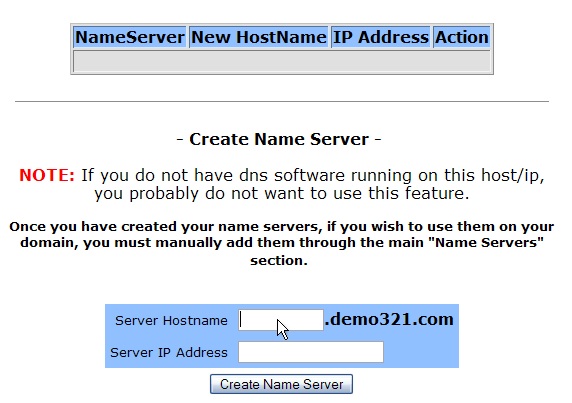
KEK
7) ..... and the new nameserver's associated IP address in these boxes (the IP address would have been provided to you by your web host).
8) Then click Create Name Server.
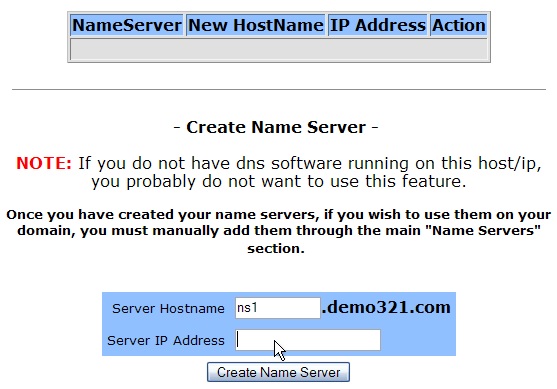
KEK
Done, the Name Server has been created as shown below.

KEK
9) When finished creating this nameserver, you'll have to repeat the process to register your second nameserver..... "registering private nameservers" requires you to register two separate nameservers (i.e. ns1 and ns2), each with it's own unique IP address.
Remember that after you submit your new nameservers and IP addresses to the registry, it can take 24-48 hours for the new nameservers to propagate, after you make these DNS changes (just like for new domain name registrations).
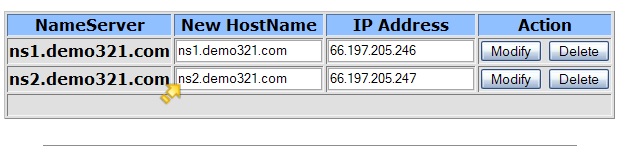
KEK
10) When finished, click the Logout link.
