Downloading files using WS_FTP
Posted: May 14th, 2018
This tutorial assumes you already have WinSCP running on your computer, and connected to a remote server.
Now let's learn how to Download or transfer files from a remote server to your local computer.
Note: This downloading related procedure can also be applied to other FTP programs.
1) Click Open a Remote Connection.
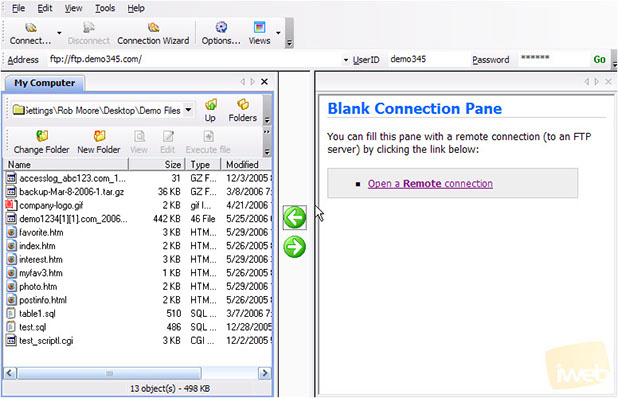
KEK
2) Select the site we want to connect to, then click Connect.
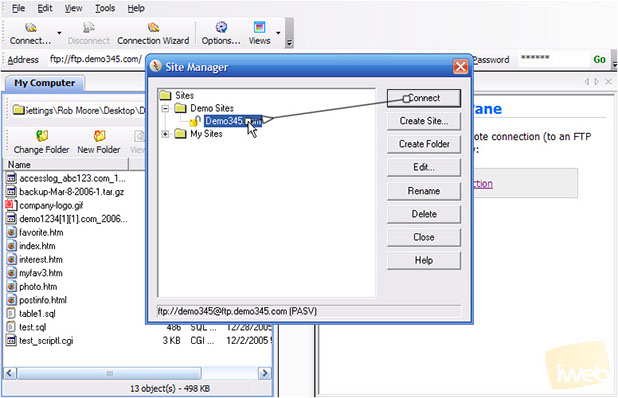
KEK
Done. We've successfully established an FTP connection with Demo345.com, and now have two windows open.... our local computer files are displayed in the window on the left, and our remote server files in Demo345.com are displayed in the window here on the right as displayed below.
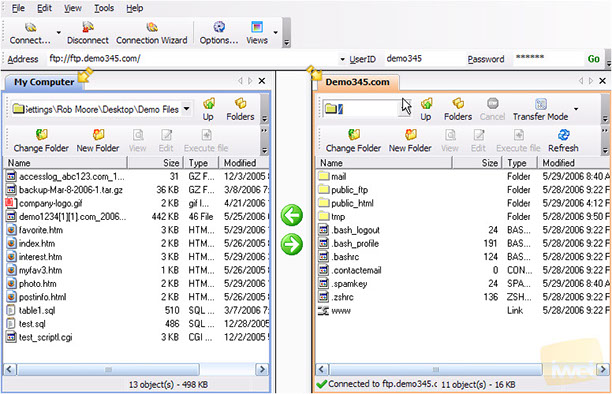
KEK
3) Let's navigate to the public_html folder. It is here that we want to copy some files from.
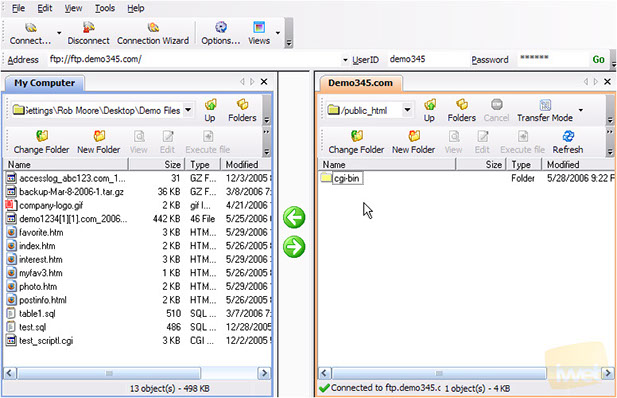
KEK
4) Now let's download the favorite.htm file from the remote server to our local computer.
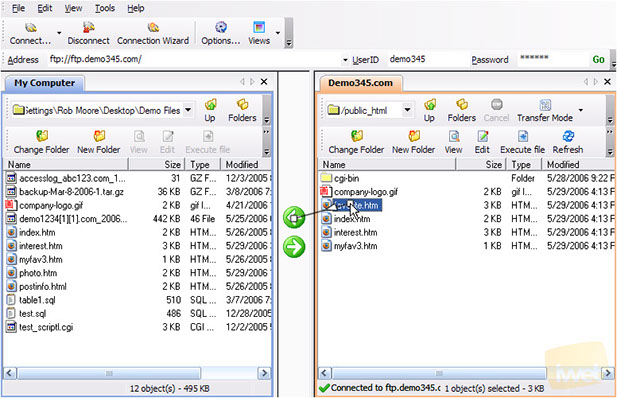
KEK
5) After selecting the file or files, click on the Arrow pointing (left) to your local computer. That is it. We've successfully downloaded the selected file(s) to local computer.
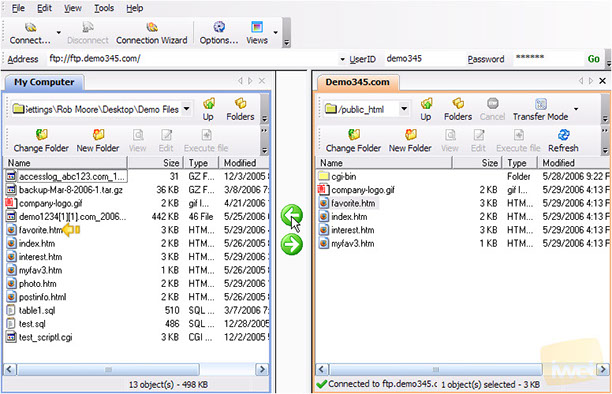
KEK
6) To close the connection to the remote server, click the disconnect icon.
