Exporting databases and tables with phpMyAdmin
Posted: May 14th, 2018
This tutorial assumes you've already logged in to phpMyAdmin. These are steps on how to export a database.
1) Click the database you wish to export here.
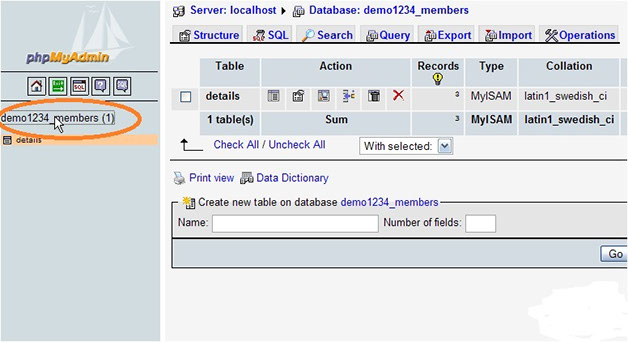
KEK
2) Then click the Export button.
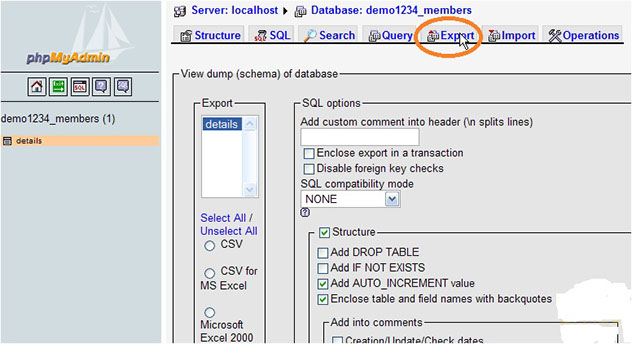
KEK
3) In this case, we want to export the entire database in SQL format, so we can easily import it later. This is a good way to backup your database.
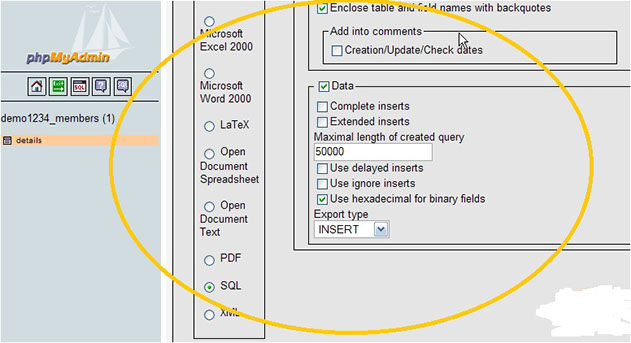
KEK
Be sure to check any options you want before proceeding.
4) Check the Save as File checkbox, then click Go.

KEK
5) The demo1234_members database has been exported to our local computer.
If you only wanted to export a table, and not the entire database, follow the same steps with slight deviation.
Note: Remember that exporting tables only exports the selected tables within a database, whereas exporting a database will export all tables as well (provided they're all selected).
That's it! The details table has been exported to its own file.
6) Log out of the server once you are finished.
