How Do I Modify MX Records?
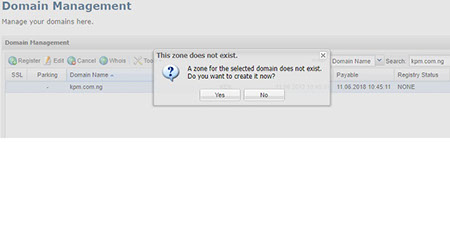
Posted: May 24th, 2009
MX or Mail eXchange records are used to determine the delivery route for your email. For example, if you want to host your own mail server for the domain in your account, you must specify the mail server names as MX records.
In addition, you can specify multiple mail servers and rank them by priority to respond in the event the primary mail server is not responding. Mail is delivered to the server with the lowest priority number, which means your primary mail server should always have the lowest priority number. Back-up priority rankings can be set in case the primary mail server fails. If you give the same rank to different mail servers, the traffic load to those servers will be shared.
Note: Before you begin editing MX records, please note the following: > Know the priority level and name of your mail server. > Understand that DNS updates will take up to 2 hours to take effect—updates may resolve more quickly at some locations than others because many name servers on the Internet retrieve updates at different times.
If your domain is registered with our Domain Name Registration Team: KEKdomains, follow the below instructions to update your MX records:
1. Click here and log in to the Domain Name Registration User Interface.
2. Within the User Management Interface, Click on Domain Management on the left side.
3. Search or Select the domain name to be modified.
4. Click on TOOL (Top Middle) and then Select EDIT ZONE, a Window prompt will come up to generate one if you do not have a zone already.
5. Click on YES to Continue.
6. If the domain name was not previously pointed to KEKhost/KEKhosting name servers (DNS) you will receive a message regarding this change. If you would like to continue, click yes.
Note: With this form you can send a request for the creation of one or several zones. For additional name server entries (i.e MX, AAAA or TTL) click the tab Additional Nameserver Entries. In the tab Extended you can enter AXFR details or enter free text.
7. Click on ADDITIONAL NAMESERVER ENTRIES tab to create MX.
8. Click + symbol to create a new entry. Double-click the entry field to enter a new value.
9. Follow these steps:
Name : Enter the name of the entry here.
TTL: Enter the TTL value here. A value is not required.
RR Type: Select the desired RR Type (resource record type). Note that you are only required to input what is applicable to you.
The available RR types are:
A = IPv4 address of the host
AAAA = IPv6 address of the host
MX = Mail Exchange – the mail server for the domain
CName = Canonic name for the host (the domain with this RR is an alias)
NS = Host name of the authoritative nameserver
PTR = Domain Name Pointer (for reserve mapping to assign Names to IP addresses)
TXT = free text. You can create SPF entries here. Example see below.
HINFO = Host information (Type of processor and operating system)
NAPTR = (Naming Authority Pointer) extension of the A resource records
SRV = Service (Example see below)
For further information about the resource record types, see:
http://en.wikipedia.org/wiki/List_of_DNS_record_types
10. Continue with the steps..
Pref (MX/SRV): Please enter a preferred MX value that is larger than 10. In certain cases smaller values may be increased by 10 in order to ensure that the given primary mailserver will remain as such.
Value: Enter a value. Use drag and drop to enter favorites here.
11. Then click on ZONE DATA tab.
12. Click on SUBMIT to save. You have updated your MX records.
i
Note: The MX main server (Mailserver) can also be entered into the Domain Mailserver field in the Zone Data section and will automatically have the priority value of 10.
If no MX server is entered in the Zone Data section, the MX server that is entered here in the form section Additional Entries / Subdomains will be set to the lowest priority and therefore function as the primary MX server. This MX server will then not be shown in this form section. All other additionally entered MX servers with a priority value of less than 10 will automatically be increased by a value of 10 (example: from 6 to 16).
Please keep in mind that the name of the primary MX server must fulfill one of the following criteria:
- The field must be left empty or
- a zone name must be entered (i.e.: example.com) or
- a zone name must be entered (and end with a period i.e.: example.com.).
i
