How to create an email message in RoundCube Webmail
Posted: July 27th, 2018
This tutorial assumes you've already logged in to Roundcube webmail. These are steps to learn how to create and send an email message.
1) Click on Compose icon in the top menu bar.
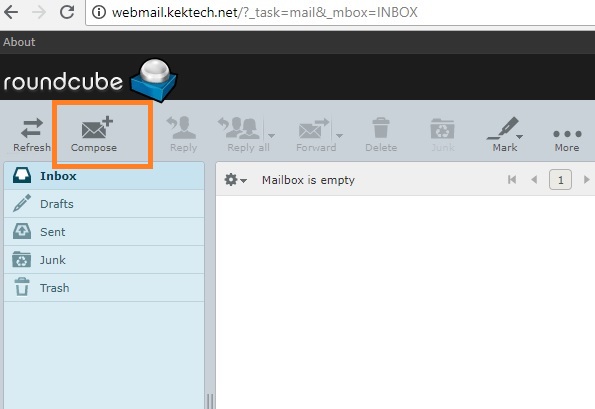
KEK
This is where you write or compose a new email message.
2) Enter the recipient's email address.
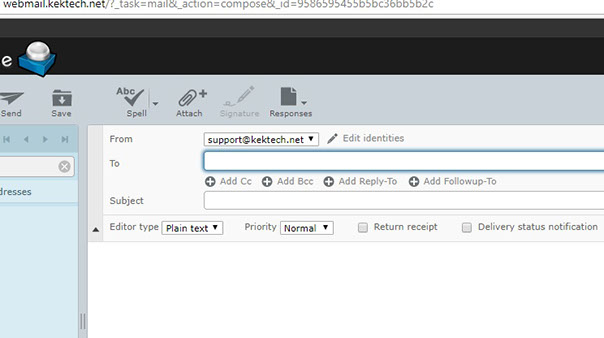
KEK
3) To copy this message to another address, click the Add Cc link.....
4) Then enter the address you wish to copy into the CC Field as displayed below.
5) Enter the Email Subject.
6 Then enter your message into body of the window as shown below for example "This is a test".
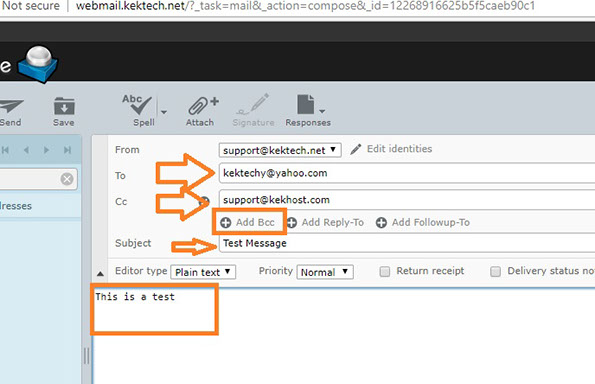
KEK
7) If you want to include one or more attachments, click "Attach A File" (1)..... then locate the file, (2) and click "Open" (3) to Upload.
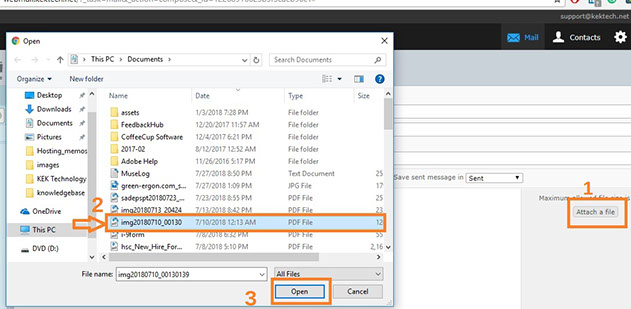
KEK
Note: Now the attached document is now enclosed with the email as shown to the right.
8) Click on Send button to transmitt the message now.
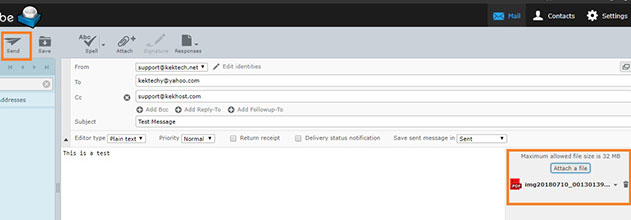
KEK
That's it! We've successfully sent the message. Let's go take a look.
9) Click the Sent folder.
Here is the message we just sent (to the right).
10) Do not forget to logout of your mail account once you are through.
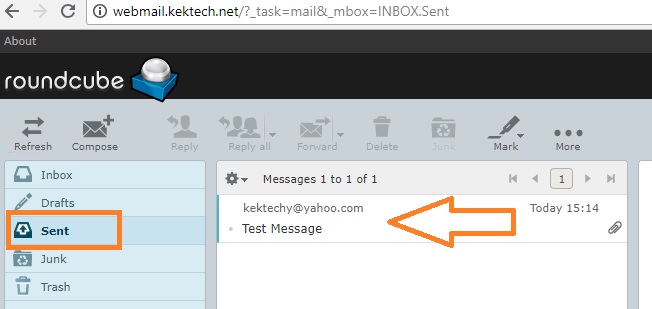
KEK
