How to create folders in RoundCube Webmail
Posted: July 27th, 2018
This tutorial assumes you've already logged in to Roundcube webmail. Now let's learn how to create folders to help organize our emails.
1) Click the Personal Settings link button to your right as displayed below.
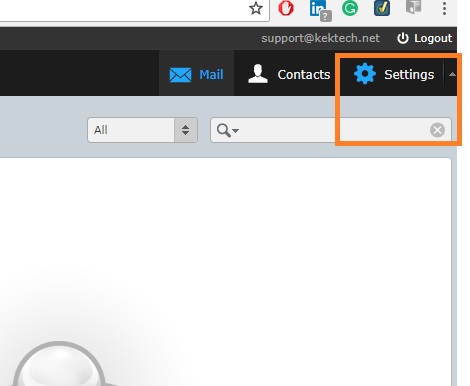
KEK
2) Click on Folders (1) under Settings.
3) Then, click on + symbol (2) to create a new folder as shown below.
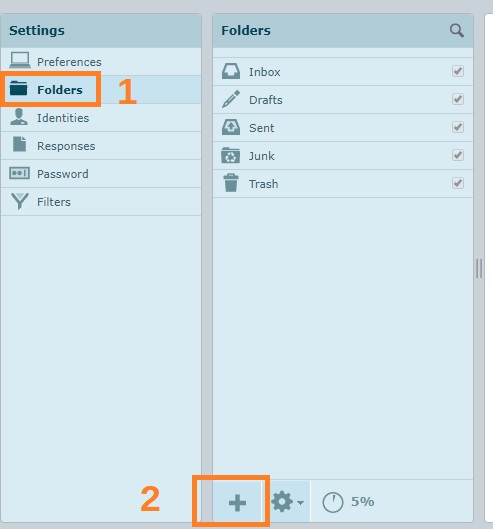
KEK
3) Type the name of the new folder for example Test Folder.
4) If you want the folder as sub (children) of another Primary select the applicable one. Bear in mind that this is optional.
5) Click Save to create.
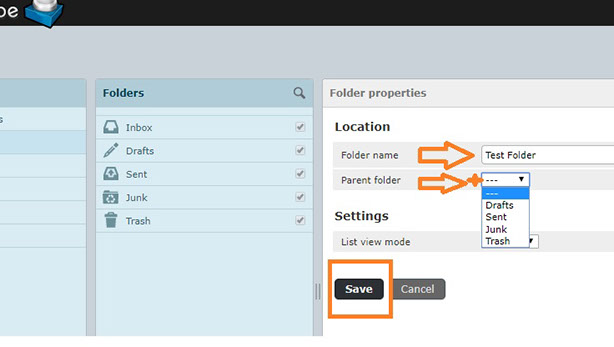
KEK
That's it! The new folder has been created.
6) Here is the newly created folder shown below among our list of folders.
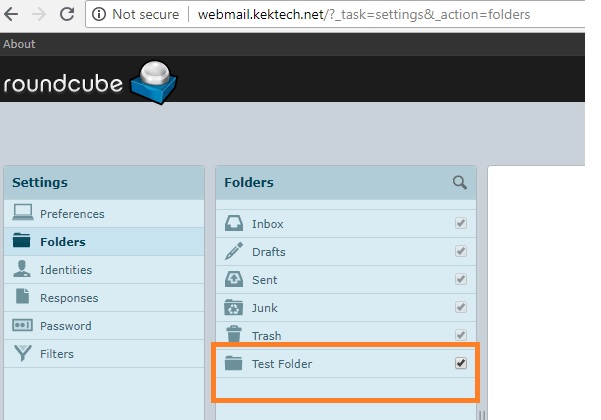
KEK
7) Do not forget to logout of your mail account once you are through.
