How to Customize your Email Account in Horde when logging in for the first time
Posted: July 24th, 2018
This tutorial assumes you are attempting to login for the first time. These are steps to learn how to customize your account during initial entry.
1) Go to your webmail.mydomain.com (i.e. http://webmail.kekhost.com) and type in your username and password.
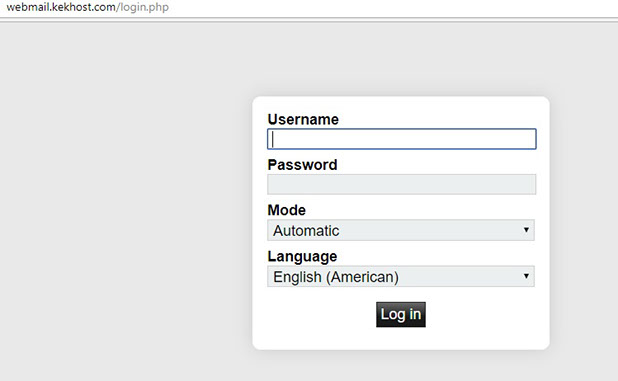
KEK
2) Once logged in, this is what is being displayed before customization.
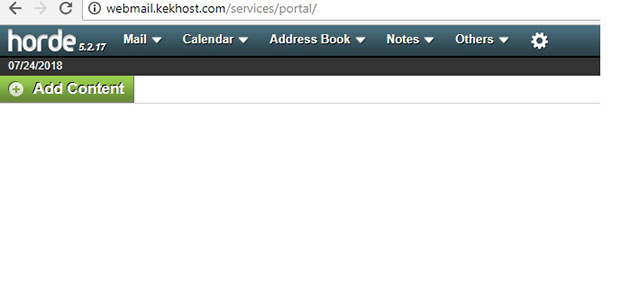
KEK
3) click on Settings Icon (Symbol) next to (OTHERS Menu) > Preferences > Global Preferences.
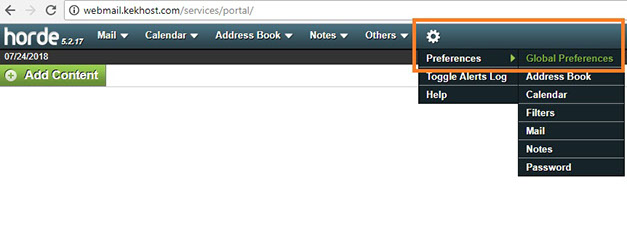
KEK
4) Next, Let us modify the Display Preferences first. Click on Display Preferences as shown below.
Note: Changes made under "Display Preferences" will commence on your next login.
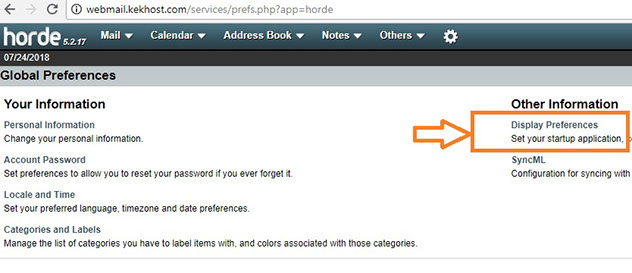
KEK
5) Under "What application should Horde display after login", click on the down arrow button to select Mail as indicated below.
Note: What this means is that any subsequent logins to your webmail will take you straight to your inbox instead of the blank page that was displayed earlier.
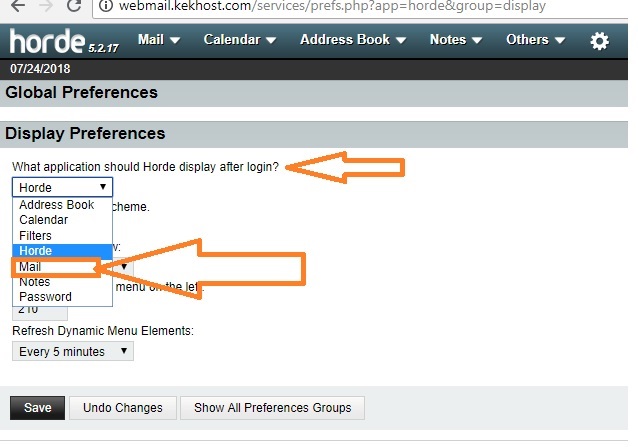
KEK
6) If preferred, you can also modify these other options before saving your selections. Click on Save to complete the display preferences.
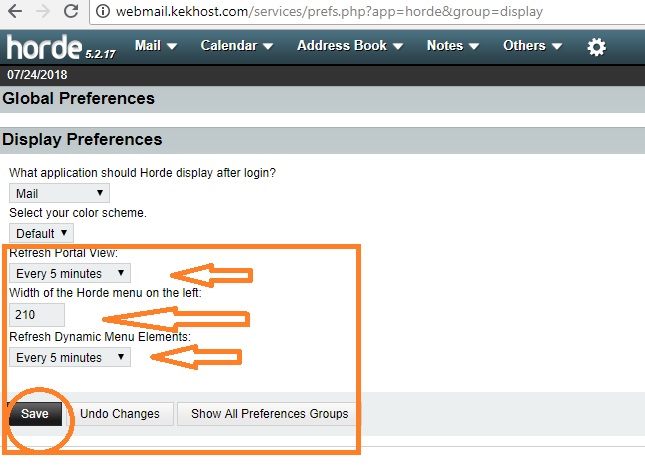
KEK
7) Click on "Show All Preferences Groups" to go back to the main menu.
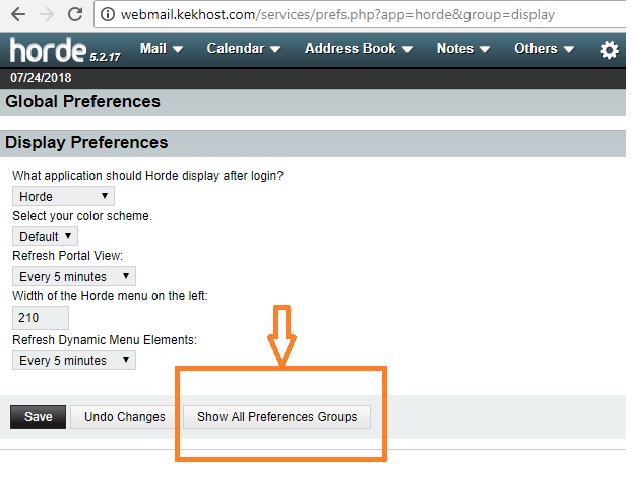
KEK
7) Click on "Show All Preferences Groups" to go back to the main menu.
8) Click on Personal Information under "Your Information" to create personal profile such as formal name (official name), title, etc.
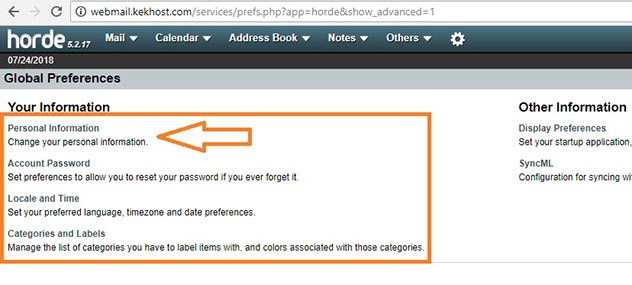
KEK
9) Under "Select the Identity you want to change" click on down-arrow button and select Create New Identity.
10) Next, insert your full name such as Benjamin Olatokunboh Uptown.
If preferred, you can also enter your default email address before saving your selections. Click on Save to complete the Personal Information.
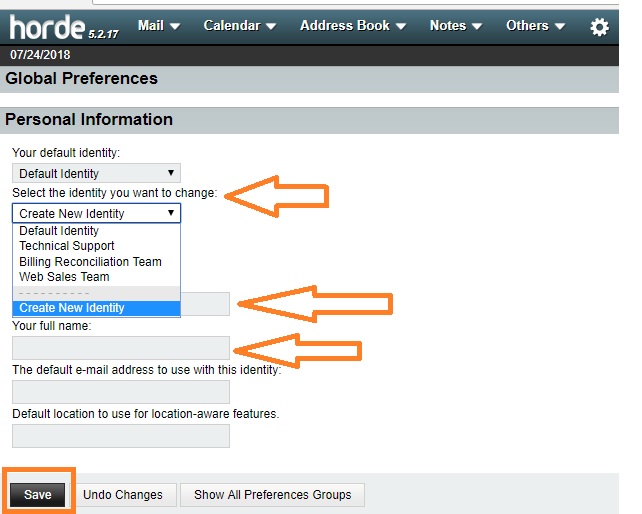
KEK
Note: To modify your Account Password' Set preferences, locality, Time Zone, etc, click on "Show All Preferences Groups" for the main menu.
For advanced settings such as activation of Sent Folder, Address Book, Mail customizations, Calender, Message Filters and Password, click on Settings Icon (Symbol) > Preferences and select the applicable features (Sub Menu): Address Book, Calender, Filters, Mail, Notes and Password as indicated below.
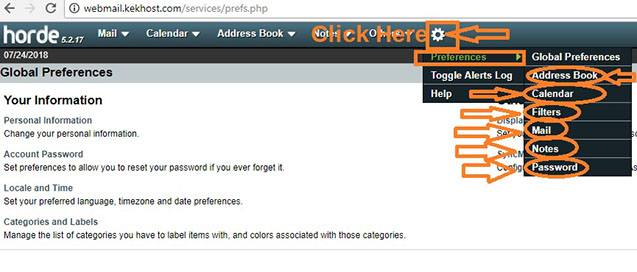
KEK
11) Do not forget to logout of your mail account once you are through.
