How to edit your preferences in RoundCube Webmail
Posted: July 27th, 2018
This tutorial assumes you've already logged in to Roundcube webmail. Now let's learn how to edit our preferences.
1) Click the Personal Settings link to the top right.
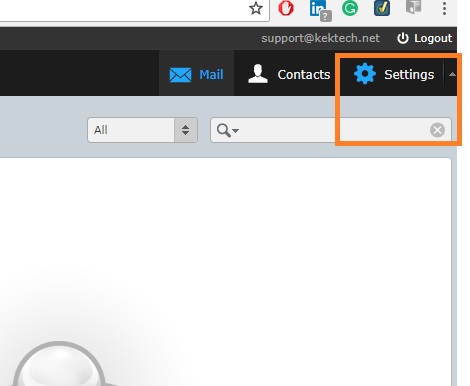
KEK
2) Ensure the Preferences tab is selected as dipicted bleow or click on Preferences if not.
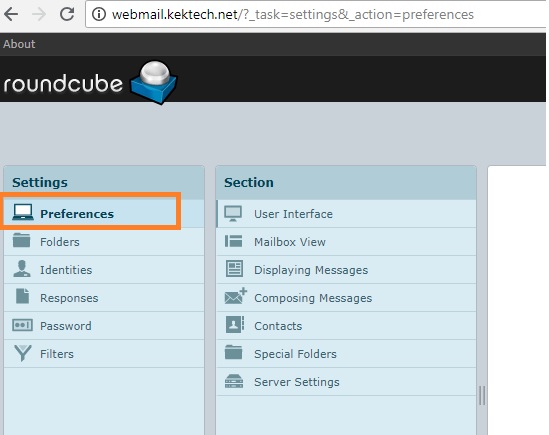
KEK
3) Let us explore the User Interface of the Preferences: This is the section where you can change your preferences, including language, time zone, daylight savings time, etc..
There are several preferences you can change, and doing so is straight forward. Once modified, click on Save as shown below.
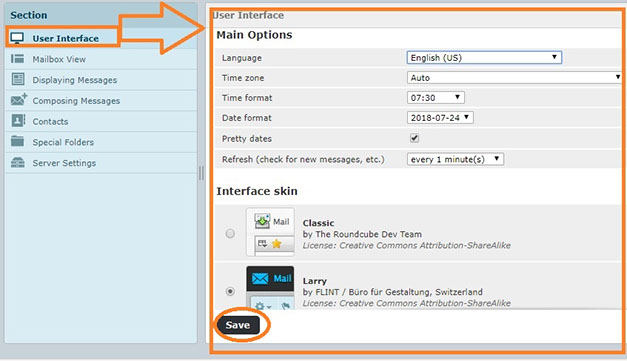
KEK
4) The next one is the Mailbox view. This is where you modify your mail's layout, return receipt settings, Message Row, etc.
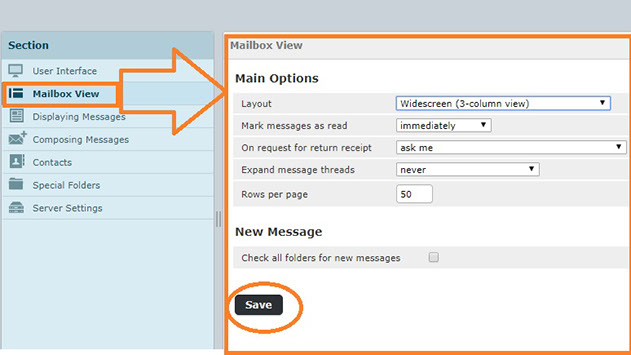
KEK
5) Next is the Displaying Messages option, this we are you go to change how you want your message to display such as Panel Settings, option to open message in new window or not, etc .
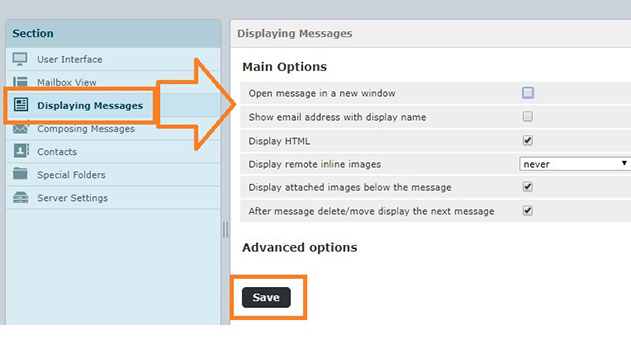
KEK
6) Composition Messages section deals with feature such as Mail Composition type, Font Settings, Signature options, etc as displayed below.
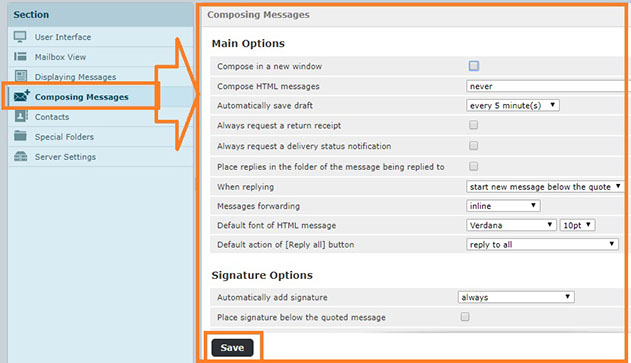
KEK
7) Another one is the Contact section, this feature deals with settings such as Address Book, Descending / Ascending option for contact information and other related features.

KEK
8) Do not forget to logout of your mail account once you are through.
