How to enable remote connections to MS SQL server
Posted: May 14th, 2018
1) Connect to the server via RDP.
2) Run SQL Server Configuration Manager.
3) Open the SQL Server Configuration Manager (Local) > SQL Server Network Configuration menu, click the required Protocols for MSSQLSERVER and make sure that the TCP/IP protocol has the Enabled status:
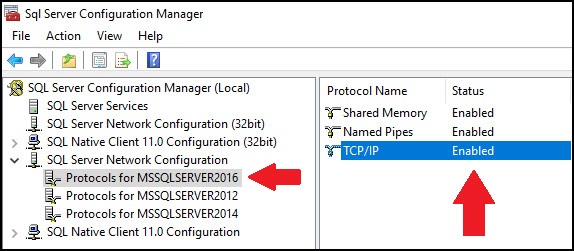
4) Double-click the TCP/IP protocol, go to the IP Addresses tab, scroll down to the IPAll section, specify the 1433 in the TCP Port field (or another port if 1433 is used by another MSSQL Server) and press the OK button:
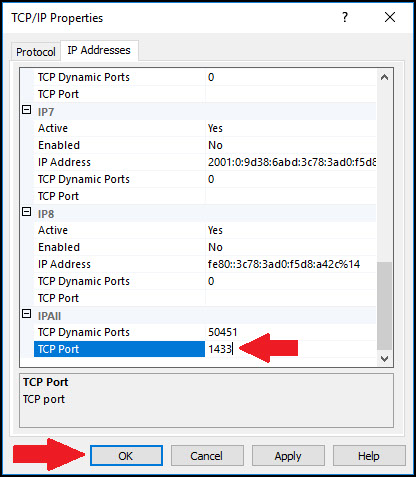
5) Go to SQL Server Configuration Manager (Local) > SQL Server Services, right-click the SQL Server (MSSQLSERVER) service and press the Restart button to apply made changes:
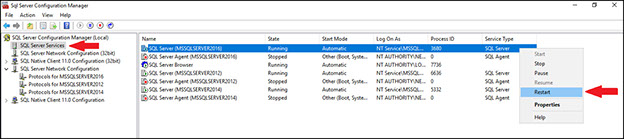
Note: port 1433 must be opened in the firewall.
