How to import contacts (in Address Book) into Horde Webmail
Posted: July 27th, 2018
This tutorial assumes you've already logged in to Horde webmail. These are steps to learn how to import contacts (address Book) from other programs into Horde Webmail.
1) Click the Address Book icon in the top menu bar.

KEK
2) This is the Address Book, as you can see below. Let's go ahead and add contacts, click Import/Export.
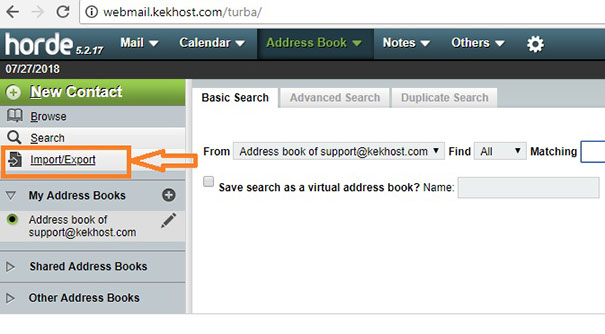
KEK
3) On this page we can import contacts. We have the option to change the format of the files we are importing but for now let's leave the default. Click Choose File (under Import Address Book Section) to select the file to be uploaded.
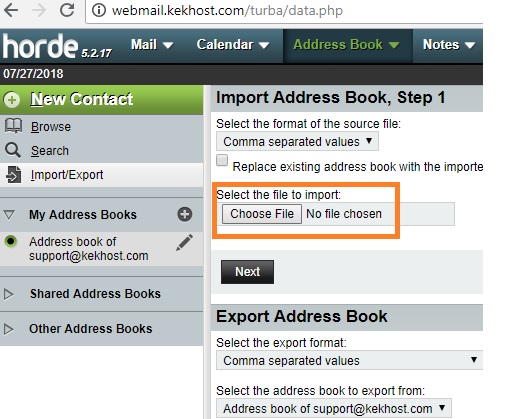
KEK
4) Locate the file on your computer you wish to import, then click Open.
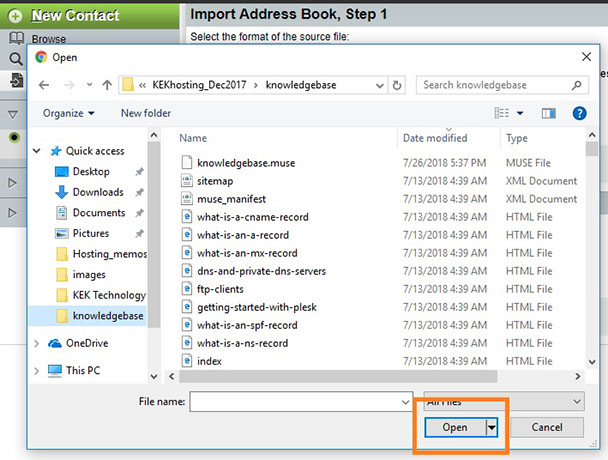
KEK
5) You can change the options on this page but the defaults are recommended. Click Next.
6) Click Next again. This page shows the fields that match in our imported file with Horde's contact system. In this case, every field matches. Click Next.
7) That's it! Our contacts have been successfully imported.
8) You can see the contacts we just imported shown below. You can edit or delete any of the contacts.
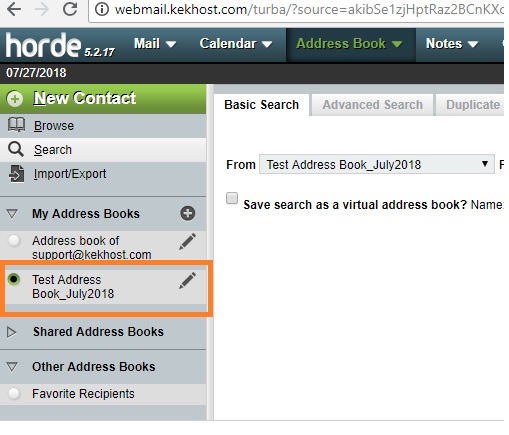
KEK
9) Do not forget to logout of your mail account once you are through.
