How to personalize your Email Account (Profile) in Horde Webmail
Posted: July 26th, 2018
This tutorial assumes you've already logged in to Horde webmail. These are steps to learn how to personalize your mail account and Sent Mail Folder.
1) Click on Settings (1) Icon (Symbol) next to (OTHERS Menu) > Preferences (2)> Mail (3) as displayed below.
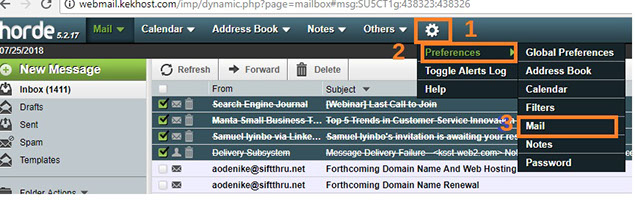
KEK
2) As you can see below, there are several features that can be personalized; however, we are only going to focus on two of them in this tutorial: Personal Information and Sent Mail.
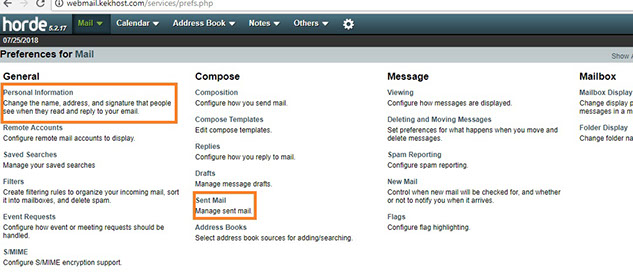
KEK
3) Click on Personal Information under "General" to create personal profile such as formal name (official name), title, Aliases, salutation, etc. This is where you go to create personalized profile such as Formal name, Aliases, Saluation when ending your message.
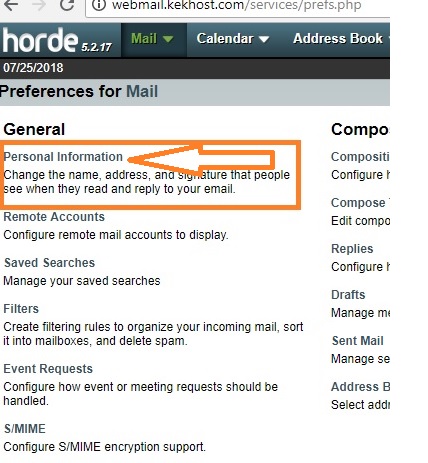
KEK
4) Under "Select the Identity you want to change" click on down-arrow button and select Create New Identity.
5) Next, insert your Identity name such as Ben O. Uptown.
6) Next, enter your full name such as Benjamin Olatokunboh Uptown.
If preferred, you can also enter your default email address, Alias, and others. These are just optionals, you are not required to populate those fields.

KEK
7) Scroll down and insert Your Signature such as Your Sincerely or Truly. Then enter the rest of the salutation include your fulll name and Job Title, Company Name and website address. Here is an example:
Benjamin Olatokunboh Uptown
Sales Executive
KEK Technology Inc.
www.kekhost.com / www.kekhosting.com
8) If Unchecked, check the "Precede your text signature with dashes box".
9) This box can be used when composing with the HTML Editor, It is optional. However if you decide to populate that also, just enter the same information as the one above.
Yours Sincerely,
Benjamin Olatokunboh Uptown
Sales Executive
KEK Technology Inc.
www.kekhost.com / www.kekhosting.com
10) Check the "Save Sent Mail" box,and click on the down-arrow button to select Sent under "Sent Mail Mailbox".
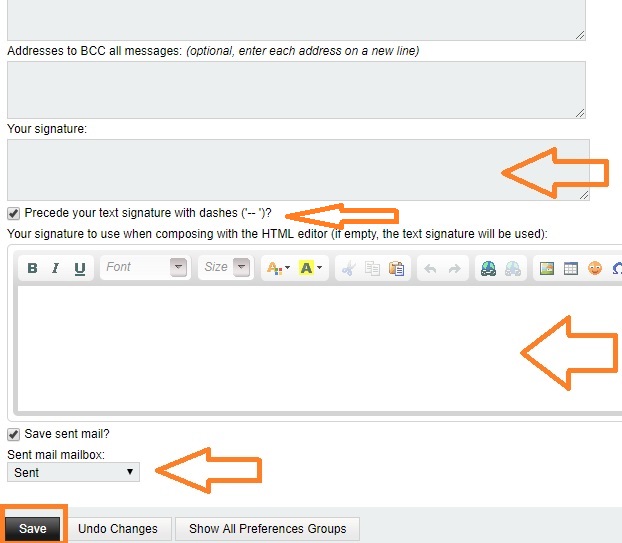
KEK
11) Click on Save to complete the Personal Information preferences as shown below.
12) If there are no other identities to create. Click on "Show All Preferences Groups" to go back to the main menu.
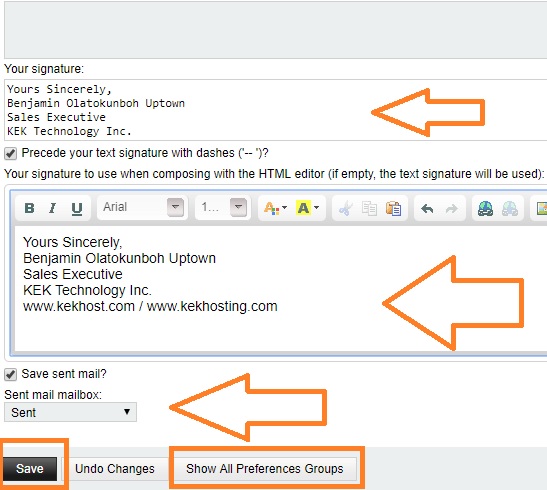
KEK
Customization of Sent Folder
1) Next is the modification of Sent Mail Folder under "Compose".
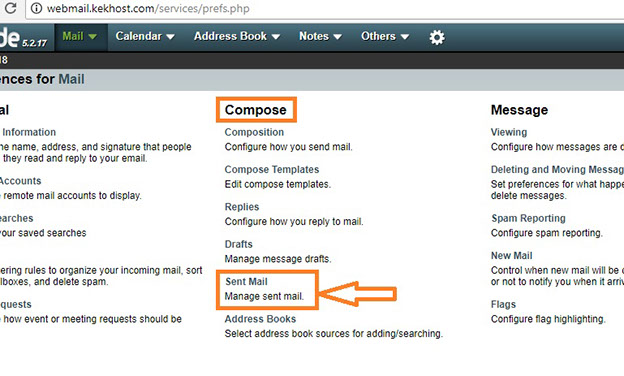
KEK
2) Under "Save attachments in the sent-mail message" click on the Down Arrow button, Select Save Attachments, if you want to save all outgoing messages with attachments.
3) Check "Rename sent mail mailbox at beginning of month" box. This means every month end, the system will automatically rename the sent box folder for example to SENT-JUNE-2018. This means all messages generated for the month of June 2018 will be housed in the specially made folder. This is a vital tool when searching for previously sent (old) messages.
4) The "Delete old sent mail mailboxes after this many months (0 to never delete)":This option will purge old sent mail folders after a given number of months. Any folders older than this value will be deleted. This may be useful if you have a quota, for example. If you were like us, I will leave this as it is, which is zero (0)
5) In addition, the "Purge sent mail how often" box should be set to NEVER. This is just our recommendation; however, you do not have to follow it especially if you are running out of disk quota or have limited disc quota on the server.
6) Click on Save to complete the Sent Mail preferences.
7) Click on "Show All Preferences Groups" to go back to the main menu.
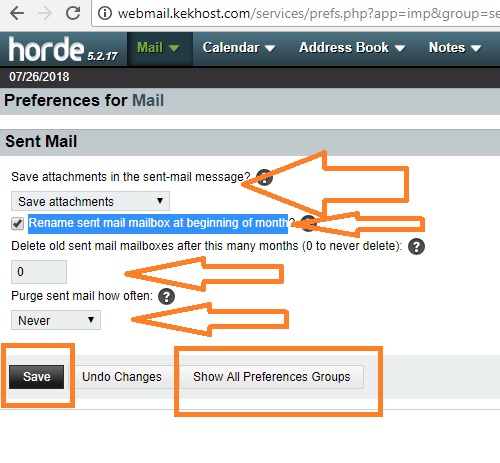
KEK
Note: To customize other mail related preferences as shown below, click on "Show All Preferences Groups" for the main menu as previously stated.
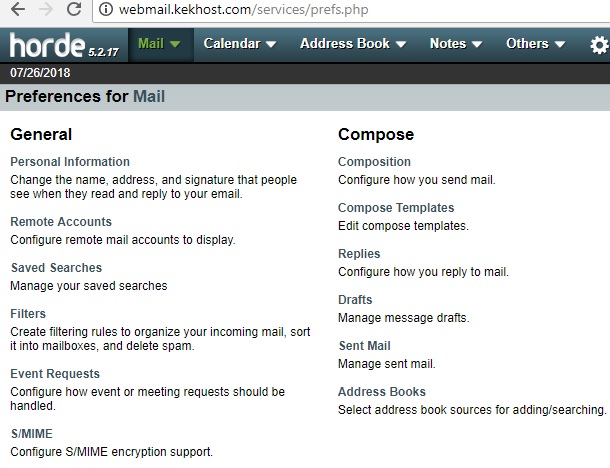
KEK
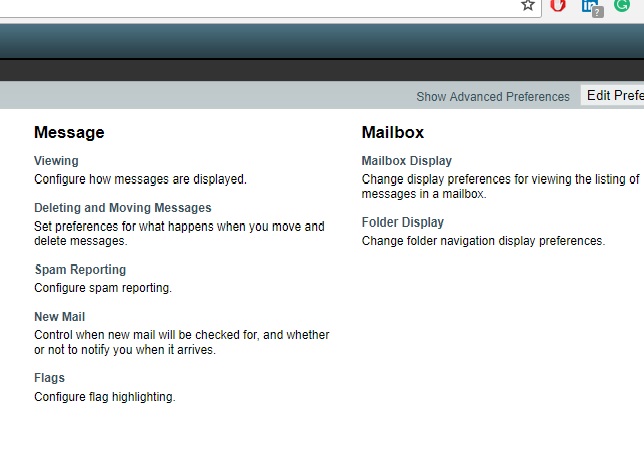
KEK
8) Do not forget to logout of your mail account once you are through.
