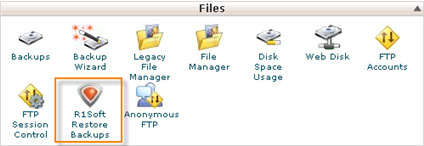Installing a cPanel plugin for R1Soft
Posted: May 14th, 2017
You can manage R1Soft backups directly from the cPanel interface. Follow these instructions to add the plugin:
1) Log into the R1Soft interface with your user name and password.
2) Click on "Policy" in the Main Menu to access the "Policies" pag
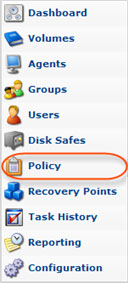
3) Click on the necessary Policy with Control Panel Instances added.

4) Choose "Control Panels" tab in the Policy Details pane.
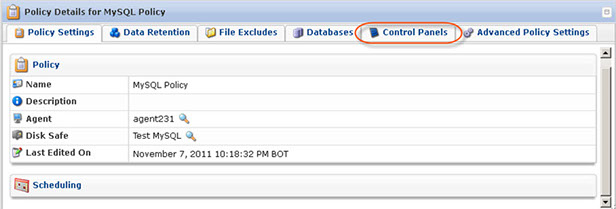
5) Click on the "Download Plugin" icon located in the right column.5. Click on the "Download Plugin" icon located in the right column.

6) Upload the file to the server.
7) Extract the file by using the following command:
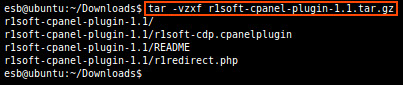
8) Inside the archive there is a "README" file with directions on how to set it up.

9) Open the file named r1redirect.php in your favorite Linux text editor - vi, emacs, pico, or mcedit.
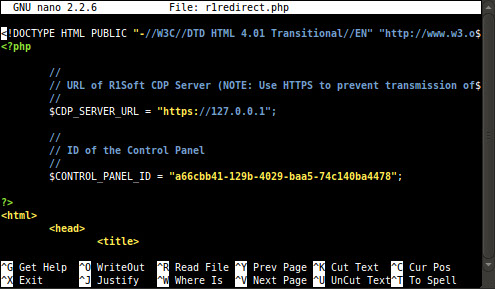
10) Locate the line that contains the following string:
$CDP_SERVER_URL = "..."
11) Replace the URL with the URL of your CDP server. For example, http://10.230.200.38.
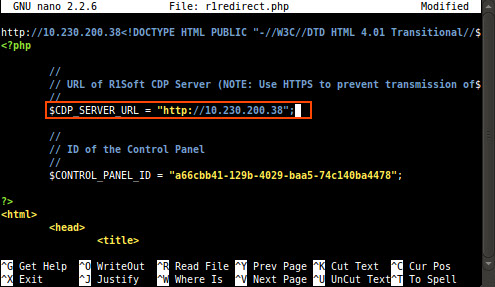
12) Locate the line that contains the following text:
$CONTROL_PANEL_ID = "..."
Replace the ID with the ID of your Control Panel Instance. For example, 736d96c3-e1d3-469b-913a-d86c34bd4673.

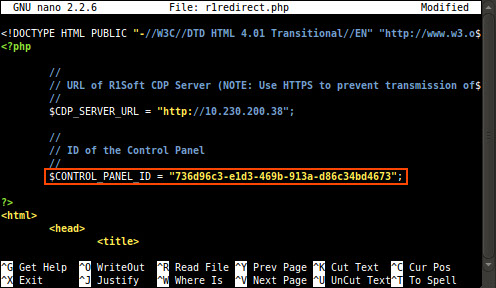
13) Copy the file named r1redirect.php into your cPanel theme folder(s). For example:
cp r1redirect.php /usr/local/cpanel/base/frontend/default/
14) The R1soft CDP link should now appear inside of cPanel.