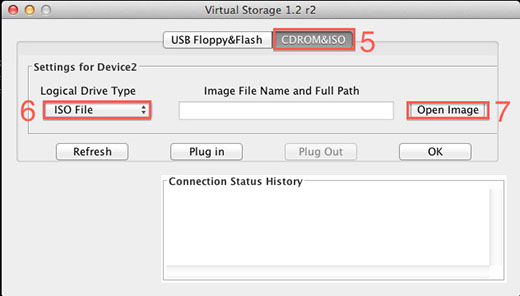Installing an Operating System with IPMI
Posted: May 14th, 2016
This procedure demonstrates how to mount and install your own Operating System (OS) using Intelligent Platform Management Interface (IPMI).
Once IPMI has been configured, connect to the web interface using the IP provided by technical support. From within the IPMI interface, follow these steps:
1) Click on Remote Control, Console Redirection.
2) Click on Launch Console. You will have access to an interface similar to that of a KVM-IP.
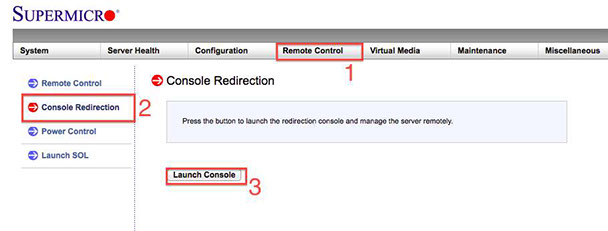
3) Click on Virtual Media and Virtual Storage.
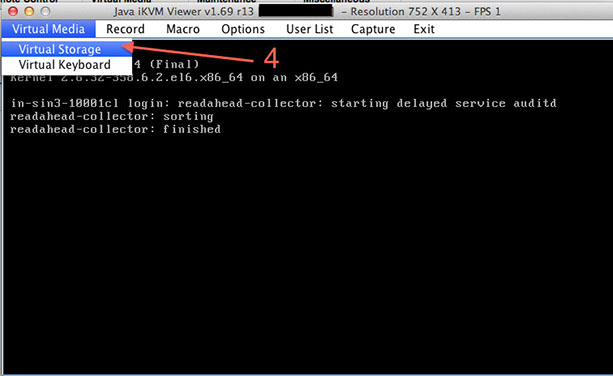
4) Select the CDROM & ISO tab.
5) Choose the ISO File Type in the Logical Drive Type section.
6) Locate your ISO CD in the BIOS and select it as a boot option to install your operating system.