Managing parked domains in WHM and cPanel
Posted: May 14th, 2016
A parked domain is not currently active or hosting its own content. Instead, a parked domain simply displays the content of a different domain. For example, domain.net can be parked on top of domain.com. A visitor would be able to visit domain.net and see all the same content, while never knowing that the main domain is domain.com.
Note that this is different from an add-on domain, which is an extra website managed by a single cPanel account. In the case of a parked domain, there is only one website, with multiple domains.
Manage Parked Domains in WHM
1) Start by logging into WHM as root.
2) In the upper left search box, search for "Park a Domain". Click on the menu item that appears
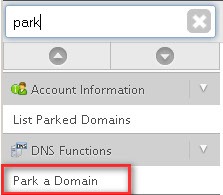
3) In the new page that opens, you will be able to enter or select the domain on which you wish to park. This is the domain that visitors will see when they visit the parked domain. In the empty text field to the right, you will be able to enter the name of the parked domain.
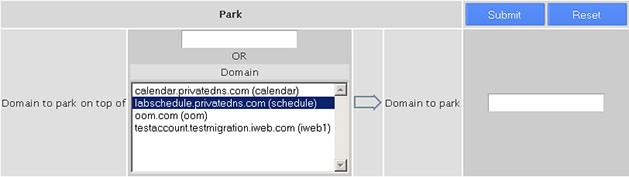
Example: If you own an active domain, such as domain.com and you have also purchased domain.net, but you wish for it to point to domain.com. In this example, you would enter domain.com in the field to the left, and domain.net to the right.
4) Don't forget to click on "Submit" once you have completed entering the domain names.
Manage Parked Domains in cPanel
1) Start by logging into the relevant cPanel account.
2) Scroll down until you find the "Domains" menu, and click on "Parked Domains".
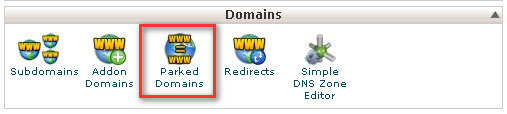
3) Once you have clicked on "Parked Domains", simply enter the domain name to be parked into the text field:
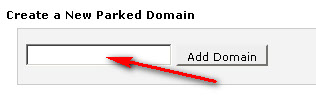
4) Click on "Add Domain", and the domain will be successfully parked.
