Managing subdomains in WHM/cPanel
Posted: May 14th, 2016
There are two ways to manage subdomains through WHM and cPanel.
Using WHM, you can create a whole new cPanel account using the subdomain address. This will be treated as an entirely separate cPanel account, with its own quota, username and package.
It is also possible to manage a subdomain through an existing cPanel account. In this case, a new directory will be created in the root to store the new website. This means that the owner of the cPanel account will manage all the content relating to the new subdomain, including managing storage quota and bandwidth.
Creating a Subdomain in WHM
The process is very similar to creating a new account. Simply use a subdomain in place of a domain in the text field. For example, if you wish to create a subdomain called foo.domain.com, you would enter it into this text field:
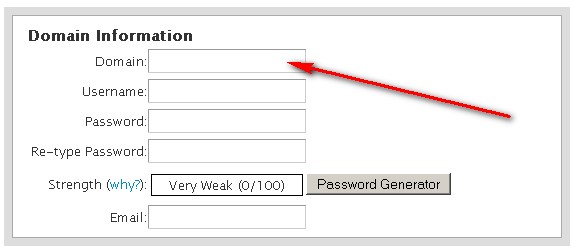
Be sure to use a new username, as this will create a new cPanel account.
Creating a Subdomain in cPanel
Subdomains can also be managed in cPanel. In these cases, visitors to the site will be presented with an entirely different website, even though it is managed by the owner of the cPanel account.
1) Start by clicking on "Subdomains" in the "Domains" menu.
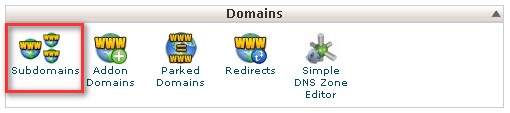
2) Next, enter the name of the subdomain in the text field to the left. For example, if you wished to create sub.domain.com, you would enter "sub" into the text field. Select the desired domain from the drop-down box. (If you only have one domain in this cPanel account, it will be pre-selected.)
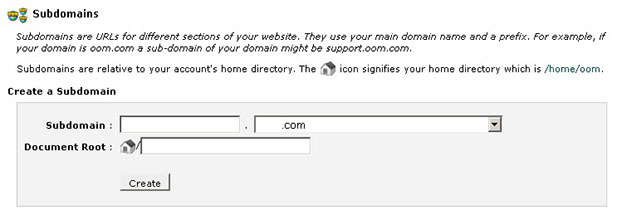
cPanel will automatically create a Document Root for you. This is where your website files will be stored.
3) Once everything is done, simply click on "Create".
Don't forget to update your DNS zones if they aren't managed on your server. Otherwise, your new subdomain will not be available.
