Uploading files using WinSCP
Posted: May 14th, 2018
This tutorial assumes you already have WinSCP running on your computer, and connected to a remote server.
Now let's learn how to upload or transfer files from our computer to a remote server.
1) Select the files we want to upload here in our local computer window. Hold down the CTRL key to select multiple files for uploading.
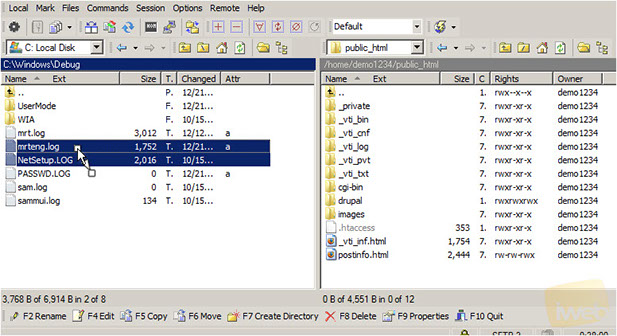
KEK
2) Click Copy.
3) Click Copy again.
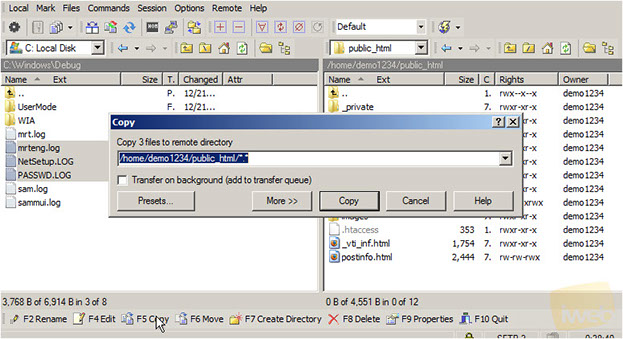
KEK
That's it! We've successfully uploaded the selected files to the remote server, and they are now also displayed here in the remote server window.
This is how you download files to your local computer.
4) Now let's download file mrteng.log from the remote server to our local computer. Select the file here. Then click Copy.
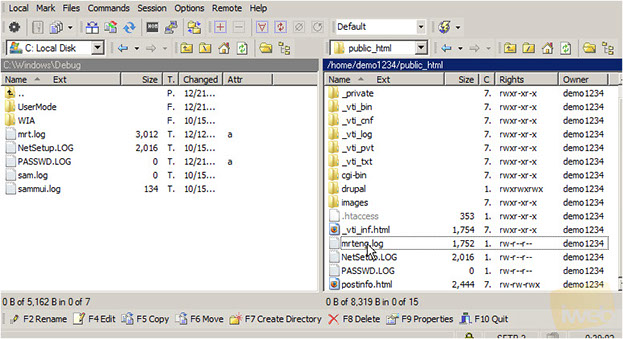
KEK
5) Click Copy again.
There it is!
6) To close the connection to the remote server, click the disconnect icon.
