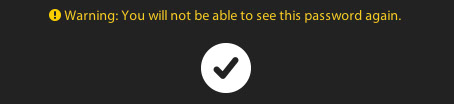Deploying a Cloud Server
Posted: March 26th, 2018
Purchasing an KEKhost/KEKhosting cloud server is easy and takes minutes to deploy. Once you complete the purchase with a credit card, your order will be processed and server will be deployed.
A maximum of 10 cloud servers can be purchased for one account. If you require more than 10 cloud servers, an exception can be made. Contact our Help Center: https://www.kekhosting.com/help-center.html
NOTE: After your purchase, you can upgrade the processor, memory and storage of your cloud server(s) through these simple procedures:
> Resize Cloud Server SSD Storage
> Resize Cloud server RAM and CPU
Follow these steps to deploy your server:
1) Log into the Control Center and click on 'add a server'.
2) Select the 'Cloud Server (Powered by OpenStack) tab and click 'Confirm'.
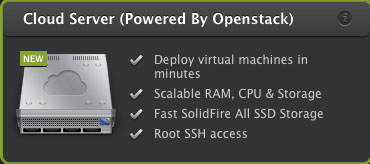
3) Select the RAM and CPU usage again and click 'next'.
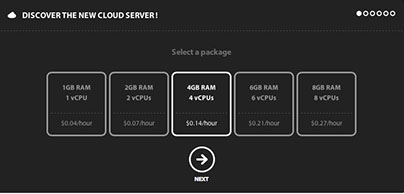
4) Select the storage and click 'next'.
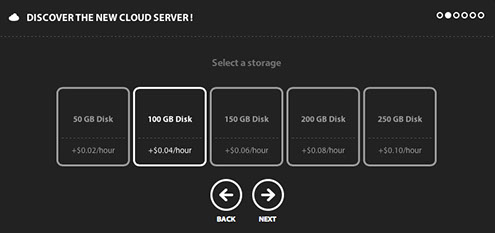
5) Choose your desired Operating System and click 'next'.
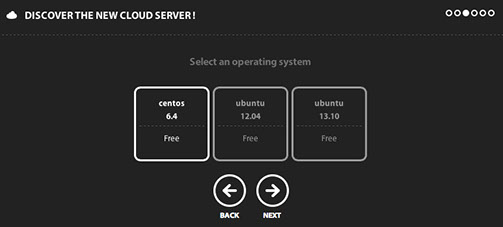
6) Enter your hostname and click 'next'.
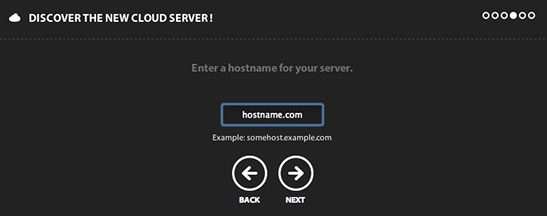
7) Review the configurations and the Terms of Service. When you are ready, select the checkbox and click 'deploy'
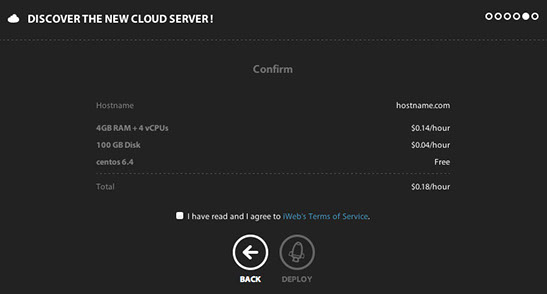
8) The confirmation screen will provide your SSH command and root password. Take note of the password for your own records as KEKhost/KEKhosting does not maintain a copy for security purposes. Click the checkmark to finalize the process and access your server through the Control Center.