How to Migrate your Website within our Network or External
Posted: August 11th, 2016
You may want to migrate content from a different website that belongs to you but is hosted elsewhere into Plesk. Use the Website Migration feature to migrate certain applications, folders with files, and databases. You can migrate content from servers running both Linux and Windows, and even from servers that do not have Plesk installed.
Initiating a Website Migration
To begin migrating content from a different website, follow these steps:
1) Go to the "Websites & Domains" tab of the domain that will be used as the target for migrating content and click Website Importing.
2) Specify the source website's domain name, and also the FTP username and password.
3) Click Ok.
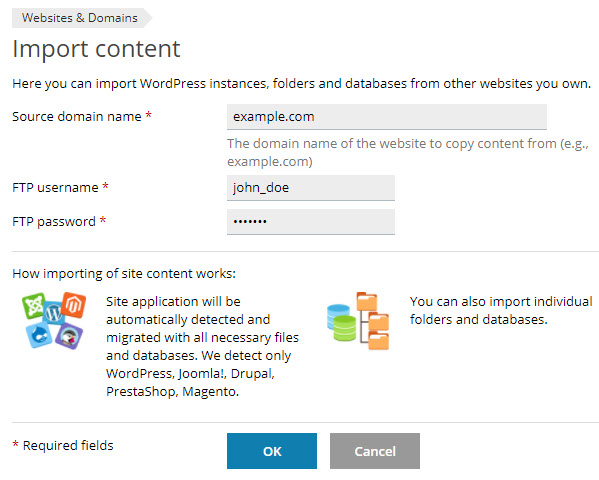
Plesk will try to connect to the source website and scan it for content. If the connection is not successful, make sure that the following requirements are met:
> The source website's domain name resolves to the correct IP address from the destination server.
> An FTP connection from the destination server to the server hosting the source website can be established (the FTP server on the source is operating properly, no necessary ports are filtered by the firewall on either server, and so on).
> The FTP username and password are correct. Also make sure that the FTP user has access to all files and directories present in the source webspace.
If the connection is successful, it is time to select which content to migrate.
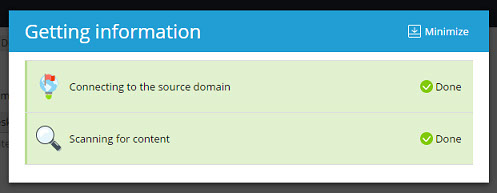
You can migrate one or more objects of the following types:
> Applications
> Folders
> Databases
