Migration of Folders
Posted: August 11th, 2016
You can use the Web Site Migration feature to migrate individual folders with all included files and sub-folders from the source website to the destination.
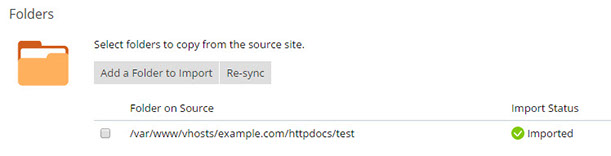
To migrate a folder, follow these steps:
1) Under "Files", click Add Folder to Import and browse to the folder you want to migrate. Optionally, you can specify the desired location for the folder on the destination server, relative to the destination website's document root directory.
2) Click Ok.
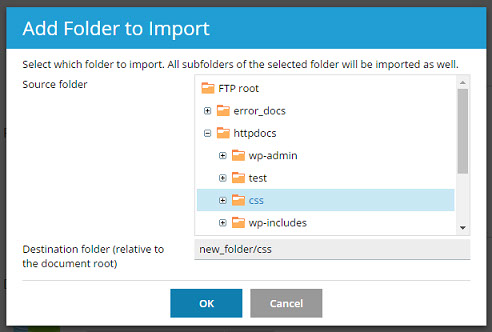
All subfolders of that folder, as well as all files within those folders will be migrated as well.
Synchronizing Folders
At any time after you have migrated a folder, you can migrate it again by selecting the corresponding checkbox and clicking the Re-sync button. Note that this will overwrite any changes you may have made to the folder or its contents on the destination server.
